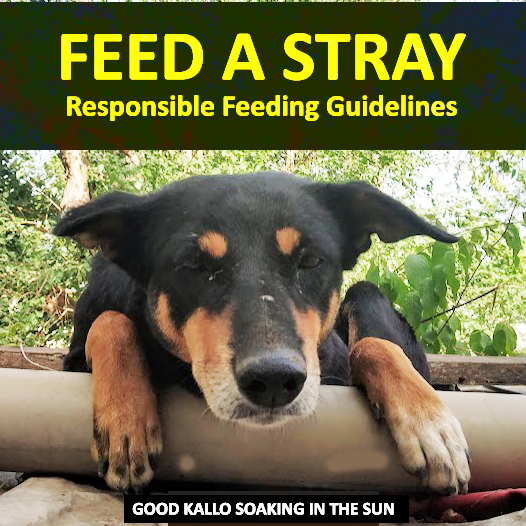Advanced Tweaks: Console Commands & Configs
We’ve optimized in-game settings, but we can push performance a bit further with some console commands and config edits. CS2, like CS:GO, allows advanced tweaks via the developer console and autoexec file. However, note that many old CS:GO launch options no longer work in CS2 (Valve has deprecated or baked in several). We’ll focus on what still helps:
Use an Autoexec for Persistent Settings
It’s a good idea to create an autoexec.cfg in your CS2 cfg directory. This file will auto-run console commands each time the game starts (make sure to add host_writeconfig at the end of it as needed). In CS2, the autoexec location is in the Counter-Strike Global Offensive\game\csgo\cfg folder (somewhat unintuitively named, but that’s where CS2 reads config from). CS2 should load autoexec automatically on launch; if not, you can force it with a launch option +exec autoexec.cfg.
Some useful commands for performance (add these to autoexec or execute in console):
**fps_max 0**– Removes the FPS cap and allows unlimited frames. Use this if you want to fully unleash your GPU/CPU. Alternatively, setfps_max 300(or your desired cap) to limit FPS. For example, many cap just below their max stable FPS for consistency. On low-end PCs, you might cap to avoid fluctuations; on high-end, you might cap to reduce input latency variance.**fps_max_menu 60**– Caps FPS in the menu to 60 (or some low number). This is a neat trick: it saves your GPU from rendering 300 FPS on the background menu, which can reduce temps and power usage when you’re not actually playing. It has no effect once you’re in a match.**cl_showfps 1**ornet_graph 1– Displays an FPS counter. Useful for monitoring performance changes when you tweak settings.cl_showfps 1is a simple number;net_graph 1shows more info (ping, loss, etc.) at the cost of some screen space. Turn it on while tuning, then off (0) when done if you find it distracting.**r_dynamic 0**– Disables dynamic lighting from things like muzzle flashes and some lights. In CS:GO this was a popular tweak to gain a bit of FPS and reduce visual noise. In CS2, it may or may not be allowed/functional (dynamic lighting might be handled differently). If it works, it can save a few frames especially on lower-end GPUs, but it could also potentially hide some light cues. Use with caution; it’s generally considered a safe tweak.**r_drawparticles 0**– This can disable certain particle effects. It was mentioned in some CS2 discussions that setting this in config could remove some particles. It might help FPS (similar to having Particle Detail Low). However, be aware if it disables too much (like if it removed smoke effects entirely, that would basically be cheating – likely the game won’t allow that). In practice, with Particle Detail Low, this command might not do much.**+cl_show_team_equipment 1**– (Not performance, but useful) Shows team mates’ utility above their head. Doesn’t affect FPS meaningfully, but a good competitive setting.**rate 786432**– This is a network setting (max bytes/sec). CS2 uses subtick, but setting a high rate ensures you aren’t bottlecapped by default rates. 786432 is standard for 128-tick (which is ~786 KB/s). This ensures smooth network data flow.**mm_dedicated_search_maxping 50**– Also not FPS-related, but ensures you only connect to low-ping servers (adjust number as needed). Just quality of life for matchmaking.
Most of these commands are one-time set-and-forget. The autoexec is the best place for them.

Best FPS is a result of optimal settings and good hardware
Launch Options – What Still Works in CS2
A lot of old launch options (set via Steam’s game properties) either do nothing in CS2 or have been replaced by in-game settings. For example: -threads (no longer needed, game auto-detects cores), -tickrate 128 (only affects offline servers and is unnecessary for online play now), -novid (disabled in CS2 as of now – currently doesn’t skip the intro, unfortunately), -refresh/-freq (no need, game picks highest refresh by default), -d3d9ex (CS2 is on DX11/Vulkan, so D3D9ex mode isn’t applicable).
Launch options you can use:
**-console**– Opens the developer console on game start. Useful if you want to see any messages or quickly type commands. You can also just toggle console manually with the tilde (~) key if enabled in settings, so this is optional.**-fullscreen**– Forces fullscreen mode. If you had issues with the game defaulting to windowed or want to be certain, use it. (Once you set fullscreen in-game, you don’t really need this.)**-high**– Sets the CS2 process priority to High in Windows. This can sometimes marginally improve performance by giving the game more CPU time, but be cautious: on some systems it may cause instability or affect background apps (like Discord). Test it – if you notice any choppiness in other programs or input issues, remove it. Otherwise, it can be beneficial on lower-end CPUs.**-nojoy**– Disables joystick support. This frees up a tiny amount of memory and might slightly reduce input overhead. It was always a minor tweak in CS:GO (maybe +1-2 FPS if anything). Still, no harm in using it since most of us don’t play CS with a controller.**+fps_max 0**– You can set the FPS cap via launch as well.+fps_max 0uncaps, or+fps_max 300etc. (Note:+is used for engine commands,-for true launch options). This does the same as setting in console/autoexec, so use whichever method you prefer.**-allow_third_party_software**– This is needed if you use OBS, Discord overlays, or other external programs that hook into the game. Valve blocks third-party software by default now, so if you stream or use overlays, add this launch option to prevent the game from kicking those hooks. It has no effect on FPS except allowing your monitoring/recording tools to work.
A sample launch option string for a high-performance setup could be:
-console -high -nojoy -fullscreen +fps_max 0And if you use G-Sync/FreeSync and want to cap at your refresh:
-console -high -nojoy -fullscreen +fps_max 240This would open console, give high priority, remove joystick support, ensure fullscreen, and cap FPS at 240.
Outdated launch options to avoid: as noted, remove any old configs like -novid, -tickrate, -threads, -mat_queue_mode, +cl_forcepreload, etc. They either do nothing or can hurt performance (forcepreload can cause memory issues). CS2 is quite different under the hood, so stick to the basics above.
Graphics Driver Tweaks (NVIDIA/AMD)
To squeeze the last drops of performance and ensure low input lag, adjust some driver-level settings:
For NVIDIA GPU users: Open NVIDIA Control Panel → Manage 3D Settings → either Global or Program Settings for CS2. Key tweaks:
- Power Management Mode: Prefer Maximum Performance. This prevents your GPU from downclocking. It will run at higher clocks consistently (using a bit more power) but ensures max FPS.
- Low Latency Mode: Ultra. This setting in the driver tries to submit frames just-in-time, reducing the render queue to minimum. It can slightly improve input latency. Note: If you’re using NVIDIA Reflex in-game, that overrides this setting (Reflex is generally better). If Reflex is on, you can leave Low Latency Mode at default Off or On. If Reflex is off, setting Ultra here can help.
- Vertical Sync: Off (we already do this in-game, but set in driver to be sure).
- Texture Filtering – Quality: High Performance. This will slightly lower texture filtering quality in all games globally for a small fps boost. You can also set this just for CS2 in Program Settings if you don’t want to globally affect other games. It basically turns off trilinear optimizations and biases LOD for performance. Minor impact, but every bit helps.
- Threaded Optimization: On. Usually Auto/On by default – ensures multi-threaded performance is enabled.
- Max Frame Rate: Off (or set a specific cap). You can cap here, but it’s easier to use in-game or RTSS for frame limiting.
- G-Sync: If you have a G-Sync monitor, enable G-Sync for fullscreen (and windowed if you use that). G-Sync doesn’t affect FPS but gives smoother visuals when FPS < refresh. Most competitive players with G-Sync still turn it on, as long as their FPS is high it won’t add noticeable latency (the old myth that G-Sync adds lag isn’t a factor at 200+ FPS). Just don’t use V-Sync with it; rely on the G-Sync module.
- Digital Vibrance: This is visual preference – many players increase Digital Vibrance to ~70-80% to make colors pop (easier to spot enemies). You can do this in NVCP under Display → Adjust Desktop Color Settings. It doesn’t affect FPS, just your eyes. Popular choice though!
For AMD Radeon users: Open AMD Adrenalin → find CS2 under Gaming profiles or set Global Graphics. Key settings:
- Power Tuning/Performance Mode: Maximize Performance. Ensure any power-saving features are off so the GPU clocks stay high. On laptops, use High Performance power plan.
- Radeon Anti-Lag: Enabled. This is AMD’s equivalent to Low Latency/Reflex. It helps reduce input lag by limiting the frame queue. Turn it on for CS2.
- Radeon Chill: Disabled. Chill caps your FPS to save power/cooler, we don’t want that in competitive play.
- Radeon Boost: Disabled. Boost dynamically lowers resolution during movement to increase FPS – it can cause inconsistent aiming, so keep off for CS2.
- Image Sharpening: Personal preference. If you’re using lower resolution or FSR, you might enable a bit of Radeon Image Sharpening (~50%) to counteract blurriness. It has negligible performance cost. Otherwise, off is fine.
- Wait for Vertical Refresh: Always Off (unless app specifies). We already disabled V-Sync in-game, but double-check it’s off in driver.
- Texture Filtering Quality: Performance. Similar to NV, set filtering to performance to slightly tweak Anisotropic optimizations.
- Surface Format Optimization: Enabled. This can boost performance by optimizing texture formats (usually no visual difference).
- AMD Anti-Lag+ (if available in future): AMD might have new tech akin to Reflex. Use it if present.
Overall, these driver settings give small boosts – the biggest win is the power management and low-latency modes to ensure your GPU/CPU are fully engaged.
Windows OS Optimizations For Best FPS in CS2:
A few system-level tweaks to consider:
- Windows Power Plan: Set to High Performance or Ultimate Performance (if available) in Power Options. This prevents your CPU from downclocking aggressively. On Windows 11, “Balanced” is usually fine when gaming (it auto boosts CPUs under load), but High Performance removes any doubt.
- Game Mode: Windows Game Mode (in Settings) is generally helpful – it prioritizes games and can prevent Windows Update or background processes from stealing resources. Make sure Game Mode is On. Some tests show slight improvements in consistency with it enabled, but you can test off if any issues.
- HAGS (Hardware-accelerated GPU Scheduling): This is the “GPU Scheduling” mentioned in Windows settings. On some systems it helps a bit with latency; on others it can cause stutter. It’s worth testing. If you have a newer GPU, try enabling HAGS and see if your CS2 feels smoother. If not, turn it back off.
- Background Apps: Close unnecessary programs when playing (web browsers, chat apps, etc.). Especially overlays or capture software if you’re not using them. They can sometimes cause stutters. We already covered how to allow them if you need (using
-allow_third_party_software). Just be mindful of what’s running – even things like RGB software or hardware monitoring can impact performance slightly. - Startup programs: Clean them up via Task Manager or use a tool – fewer apps running = more resources for your game.
- Disk/Drive: Ensure CS2 is installed on an SSD. The maps and assets load faster, and it can reduce hitching when new assets stream in. HDDs can cause micro-stutters or long load times especially when a new map or agent is loaded mid-match. In 2025, SSDs are standard, but worth noting.
- Thermal Throttling: Make sure your system is not overheating. On laptops especially, check temps – if your CPU/GPU throttle, you’ll get FPS drops. Clean your fans, consider a cooling pad or undervolt if needed. High, stable FPS requires the hardware to maintain boost clocks.
- Windows Updates / Drivers: Keep your GPU drivers updated (use latest Game Ready Driver for NVIDIA or Adrenalin for AMD – new drivers often include CS2 optimizations). Also keep Windows updated to avoid any known performance bugs.
- Disable Overlays: The Steam overlay, Discord overlay, GeForce Experience overlay – each has a small performance cost. If you don’t need them, turn them off. For example, disable “In-Game Overlay” in GeForce Experience, and in Discord settings under Game Overlay turn it off. This can net a few FPS and reduce potential injection stutters.
By applying all the above, you ensure nothing is holding your system back from achieving the highest FPS possible in CS2.
CS2 Pro Player Settings – Insights and Why They Matter
It’s worth noting how professional CS2 players configure their settings, as it often aligns with maximizing competitive advantage. Almost universally, pros choose performance over graphics. For example, most pros run low settings for everything except perhaps shadows and texture filtering. The reason is simple: more FPS = more responsiveness, and fewer visual distractions = better focus. Pro players also tend to use stretched lower resolutions (e.g. 1280×960 or 1024×768) – about 70% of pros use 4:3 stretched in CS2 (as they did in CS:GO) – because it boosts FPS and makes targets appear bigger on screen.
Some pro preferences to highlight:
- Shadows: Many pros set “Global Shadow Quality” to High despite the FPS cost, because seeing an enemy’s shadow can give you vital pre-fire information. On their high-end PCs, they can afford High shadows and still have 300+ FPS, so it’s a worthwhile trade. If you have the frames to spare (as our High-End PC config does), this is one setting where pros deviate from “everything Low.”
- Texture Filtering Mode: Pros often use Anisotropic 4× or 8× (not Bilinear). Anisotropic filtering helps make distant angles and peeks clearer without a big FPS hit on modern GPUs. We recommended lower filtering mainly for very low-end GPUs. But mid/high systems can and probably should use 4× or 8× AF for clarity (it’s usually tied to “Texture Filtering Quality” in-game). It’s one of those “free” quality boosts on good hardware.
- Boost Player Contrast: As mentioned, it’s a no-brainer – it’s even sometimes referred to as “Pro Mode” because everyone at the top enables it. The visual difference isn’t night and day, but anything that makes an enemy pop out more is embraced by the pros.
- Limited Detail for Focus: Pros turn off things like weapon blur, viewmodel bobbing, etc. (In CS2, some of these are default or not options anymore). The idea is to reduce anything that could be distracting. High FPS with consistent visuals helps muscle memory.
- Preference vs Performance: Ultimately, some settings come down to preference once you have FPS to spare. For instance, ZywOo (a top pro) might run High Shadow, Medium Particle, Ambient Occlusion High in his config, possibly because his RTX 4090 can handle it and he likes how it looks. But another pro like s1mple might go all Low to squeeze every last frame above 400. Both are viable when you’re in high-end territory. The key is that no pro is running with things like Motion Blur on or V-Sync enabled – they all prioritize a clear, fast image.
The takeaway for an everyday player: if the people whose livelihood depends on winning choose a setting, there’s a good reason. And that reason is almost always to improve visibility, consistency, or responsiveness, never purely “because it looks pretty.” So if in doubt, err on the side of the pro-style settings we’ve been discussing.
(Casual mention: Even legendary players like s1mple and ZyWoo stick to low graphics – they want maximum FPS and minimal clutter. They could play on a NASA supercomputer, but they’ll still turn settings down if it helps them hit one-taps!)**
Conclusion: Test, Tweak, and Game on with Best settings for CS2!
By now, you should have a tailored settings profile for CS2 that matches your PC’s capabilities – whether you’re scraping by on an old laptop or dominating on a 360Hz battlestation. We covered how each setting impacts performance and gave recommendations for every tier of hardware. To recap some core tips:
- Reduce or disable the big FPS hogs – shadows, shader effects, particles, ambient occlusion – especially on weaker hardware.
- Use lower resolutions or upscaling if needed to reach stable FPS (aim for at least 60 on low end, 144 on mid, 240+ on high end).
- Leverage driver settings and console tweaks to eke out extra performance and lower input lag (Max Performance power, Reflex/Anti-Lag on, etc.).
- Keep your system optimized – no throttling, minimal background tasks, latest drivers – so nothing interferes with CS2.
- Remember visibility and consistency: sometimes a slightly higher setting (like Medium texture or High shadow on a good PC) can help you see enemies or important cues better. It’s all about finding that sweet spot where you have both high FPS and clarity.
Finally, test your new settings! Use the CS2 Workshop benchmark map (if available) or simply play some deathmatch and watch your FPS and frame times. If you see dips, identify if any particular setting could be the cause. CS2 is still evolving, so keep an eye on patch notes – Valve may add new options or optimizations (for example, if they introduce DLSS or further performance patches, take advantage of those).
Enjoy your super-smooth Counter-Strike 2 experience. With the FPS boosts you’ve gained, you’ll notice the game feels more responsive – your shots register quicker and your sprays feel more controlled. Now it’s all on you to hit those heads! Good luck, have fun, and stay clutch.