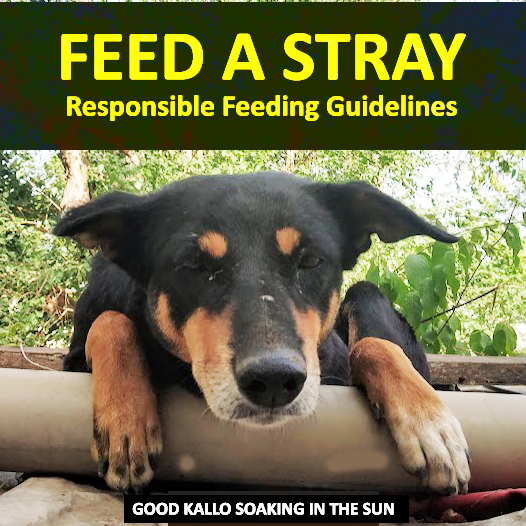In any competitive shooter, frames-per-second (FPS) can make the difference between victory and defeat. This is especially true in Counter-Strike 2 (CS2), where a single frame’s timing can decide a gunfight. Higher FPS means: smoother visuals, lower input lag, and more frequent updates of your actions on screen. For example, at 60 FPS each frame lasts ~16.7ms, but at 240 FPS it’s only ~4.2ms. That reduction in delay can improve your reaction time and aim consistency. High frame rates also synchronize better with CS2’s subtick 128-tick servers, ensuring your client is sending updates as frequently as the server can accept. In short, the higher and more stable your FPS, the bigger your competitive edge.
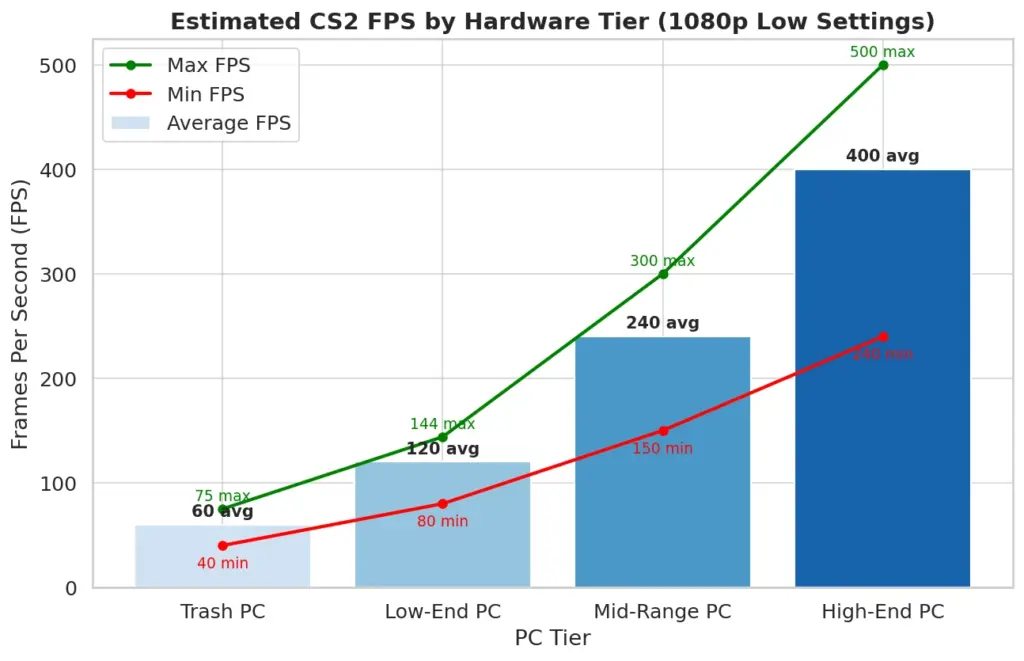
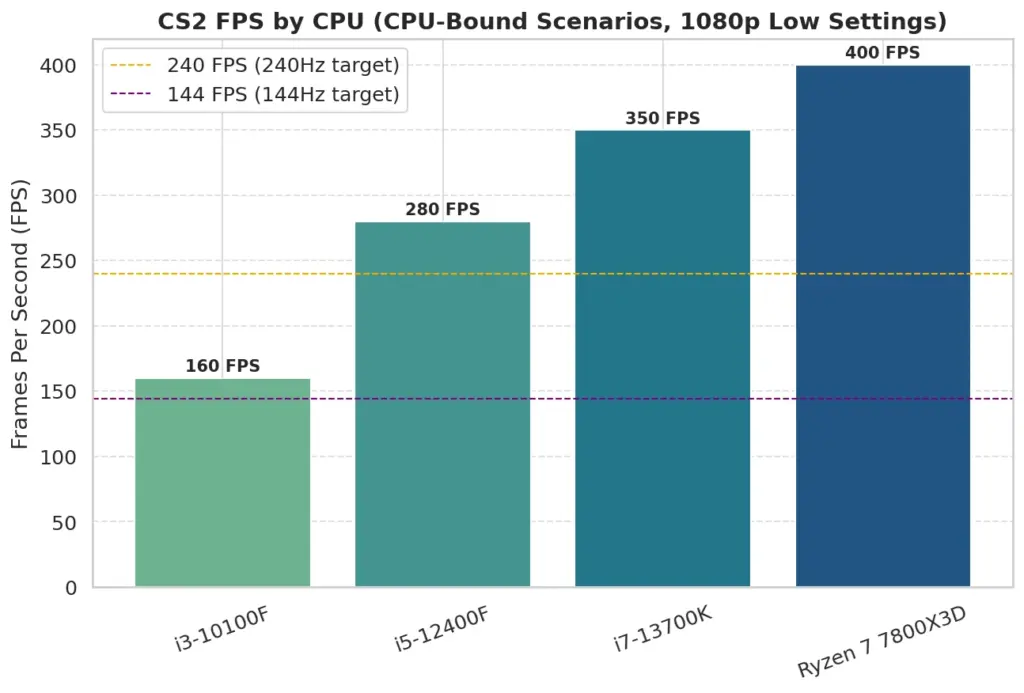
Professional CS players know this — virtually all pros target 240 FPS or more (even on 240 Hz monitors) because tests show measurable improvements to reaction time and hit registration as FPS increases beyond typical refresh rates. In fact, many will cap their FPS at a number their system can hold consistently (e.g. capping at 300 if fluctuating between 280–340) to ensure ultra-stable frame timing. The bottom line: whether you’re a casual player or aspiring pro, optimizing for high FPS in CS2 will make your gameplay smoother and more responsive.
Table of Contents
Source 2 Engine Performance Overview
CS2 is built on the new Source 2 engine, which brings modern graphics and features – but also new performance considerations. Many players have noticed that CS2 runs ~20–40% slower than CS:GO did on the same hardware. This is due to Source 2’s enhanced visual effects and systems. Key challenges include:
- Volumetric Smoke Grenades: The new dynamic smokes are gorgeous but GPU-intensive, causing significant FPS drops when multiple smokes are active.
- Improved Lighting and Shadows: More realistic lighting/shadow systems demand more GPU power, especially at higher settings.
- High-Res Textures & Models: CS2 uses higher-resolution textures and updated models that consume more VRAM. 8 GB VRAM is now a common baseline; in fact, 8 GB is the most common GPU VRAM among Steam gamers as of mid-2025. If your card has less, you may need to drop texture quality or enable streaming.
- Advanced Physics & Sub-Tick: CS2’s physics (e.g. grenade interactions, destructible bits) and new sub-tick netcode utilize the CPU more heavily. A CPU that can boost high on 4+ cores will help maintain FPS, especially in 10v10 chaos.
On the bright side, Source 2 also improves multi-threading and memory management. It can better utilize modern multi-core CPUs and reduce stutters via shader pre-compilation. Many players enable “Uber Shaders” to compile shaders upfront and minimize hitching in matches (this setting should be Enabled for smoother gameplay). Valve is continually optimizing CS2, so performance has been improving with updates. Still, CS2 is more demanding than CS:GO, so it’s crucial to fine-tune your settings for your PC’s capabilities.
CS2 Video Settings Explained (FPS vs Quality)
Let’s break down all the in-game video settings that affect your FPS and visual quality. Understanding what each does will help you make smart trade-offs. We’ll also include recommended values for maximizing performance without sacrificing critical visual info.
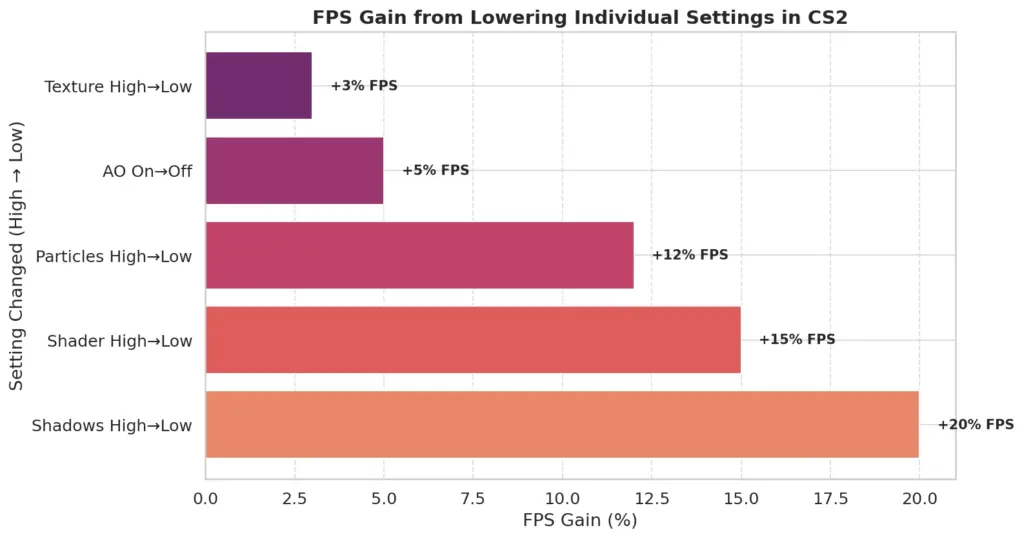
Display Mode: Fullscreen vs Windowed
Always use Fullscreen mode for best FPS. Fullscreen gives CS2 exclusive control of the display, reducing overhead and input lag – expect ~5-10% higher performance versus Windowed or Borderless modes. Windowed modes can introduce frame capping and desktop compositing, hurting FPS. The only reason to use Windowed is if you absolutely need to alt-tab quickly, but in competitive play Fullscreen is king for smooth, tear-free output.
Resolution & Aspect Ratio
Resolution greatly impacts FPS. Lowering your render resolution reduces the workload on your GPU, often giving a massive FPS boost. For example, many players use a stretched 4:3 resolution like 1280×960 instead of 1920×1080 (16:9) – this can raise FPS by 30% or more (and makes player models appear wider/easier to hit). The trade-off is a blurrier image and reduced field of view.
On a low-end PC, consider 1366×768 or even 1024×768 (both 4:3) to significantly lift FPS.
- On a mid/high PC, you might stick to 1920×1080 (16:9) for clarity, or compromise with something like 1600×900 or a custom 1440×1080 (4:3 with higher pixels). This maintains decent sharpness while still boosting frames.
Tip: Over 54% of CS2 players use 1080p as their primary display resolution (per Steam stats), so that’s a good starting point for most. If you need extra FPS, dropping resolution will give the biggest gain. Just be aware of the visibility trade-offs – test a 4:3 stretched res for a few days to see if the slightly distorted view is comfortable for you.
Refresh Rate & V-Sync
Make sure your Refresh Rate in-game is set to your monitor’s maximum (e.g. 144 Hz, 240 Hz). This doesn’t directly boost FPS, but it ensures you see all the frames your PC can output. V-Sync (Vertical Sync) should be Disabled. V-Sync caps your FPS to your monitor’s Hz and adds significant input latency – a big no-no in CS2. You want uncapped, ultra-responsive frames. Screen tearing is minimal at high FPS, and technologies like G-Sync/FreeSync (if you have them) can handle sync without the lag of V-Sync. In short, turn off V-Sync for maximum FPS and lowest input lag.
Multicore Rendering
This setting allows CS2 to use multiple CPU cores/threads in parallel. Enable Multicore Rendering (if it’s not on by default). It’s “free” performance – leveraging your multi-core CPU to draw frames faster. On a 4+ core CPU, this is essential to avoid a CPU bottleneck. Always keep it on unless troubleshooting a specific bug.
Anti-Aliasing (MSAA vs CMAA)
Anti-aliasing smooths jagged edges on objects, but it can be expensive. CS2 offers MSAA (Multisample AA) options and possibly CMAA/TAA. MSAA 4× or 8× looks nice but will cut into FPS (the higher the sample rate, the larger the hit).
For low-end PCs, use CMAA 2 (if available) or MSAA 2× – these are much lighter while still reducing some jaggies. For mid-range, MSAA 4× is a good balance if you can afford it. Many pros even go with 2× or none to maximize frames; however, some players find a bit of MSAA helps clarity when looking through fences or foliage.
Recommendation: Start with 2× MSAA and see if you notice any visibility improvement vs. the FPS cost. If you’re on an absolute potato, disable MSAA/CMAA entirely for a solid ~5–20% FPS boost. If you’re on a high-end GPU and play at lower res, you could bump to 8× MSAA (like NiKo, a top pro, uses 8× on a strong PC), but most players won’t need that.
Texture Quality & Streaming
Model/Texture Detail determines the resolution of textures on guns, maps, and player models. Higher textures make the game look sharper but eat more VRAM and can slightly affect CPU due to more asset loading. For FPS gains, Low or Medium is recommended.
- Use Low if you have a low-tier GPU (4 GB VRAM or less) – it will reduce VRAM usage and load times. The downside is some surfaces and blood splatter look muddier (which could actually make it harder to see bullet holes or blood impacts).
- Medium is a safe middle ground if you have a 6–8 GB VRAM card; it keeps important details visible without a big FPS hit. Even many pros stick to Medium textures for clarity, since the performance cost is moderate.
- Only use High/Very High on a high-end card (10+ GB VRAM) if you really value the visual fidelity. It likely won’t improve your gameplay, just the eye candy.
CS2 also has Texture Streaming (loads textures on the fly to save VRAM). If you have plenty of VRAM (≥8 GB), it’s often best to Disable Texture Streaming – this forces the game to load all textures upfront, avoiding potential stutters mid-game. If you’re VRAM-limited (e.g. 2–4 GB), Enable streaming so that only nearby textures load, but be aware it could cause occasional pop-in or hitching when new areas load. In NAF’s pro config (a NA pro), for instance, with an 8 GB card he disables Texture Streaming to ensure consistency.
Global Shadow Quality
Shadows are often one of the biggest FPS killers. In CS2, Shadow Quality on High/Very High can sharply reduce your frame rate because it increases shadow map resolution and distance. Setting this to Low can give a hefty +10–20% FPS boost on some systems. Importantly, even on Low, you still see player shadows (within a certain distance) as long as “dynamic shadows” are allowed.
However, shadows do have a gameplay role – seeing an enemy’s shadow around a corner can reveal their position. Some pro players therefore keep shadows on Medium or High to ensure maximum shadow draw distance. For example, on the map Ancient, spotting enemy shadows can be crucial. If your system can handle it (high-end PC), you might opt for Medium Shadows as a compromise – you retain that competitive info while still gaining some FPS over High.
Recommendation: For most looking to boost FPS, set Global Shadow Quality to Low. You’ll gain a lot of performance and still see near shadows. If you’re on a top-tier PC or don’t mind a hit, Medium is fine. Avoid Very High unless you’re benchmarking screenshots – it’s not worth the FPS loss in competitive play.
Effect Detail & Particle Detail
These settings control the complexity of various effects like explosions, fire, sparks, bullet impacts, etc. Effect Detail and Particle Detail both should be turned Low for best performance. Higher settings make grenade blasts and other effects more elaborate, but they can tank your FPS during intense moments (multiple HE grenades, molotov fires, etc.).
Crucially, Particle Detail = Low also helps with the new volumetric smoke grenades – at higher Particle settings, smoke is denser and affects FPS more. Lowering this will mitigate the frame drops when smokes are deployed. Similarly, Effect Detail = Low removes unnecessary particle clutter and can improve visibility slightly (e.g. fewer ember particles in molotov flames) while boosting FPS.
Unless you have a high-end GPU and specifically want prettier explosions, there’s no competitive reason to use anything above Low for these. The visual difference is minor, and you gain headroom for those critical 5v5 firefights without sudden FPS dips.
Shader Detail
Shader Detail affects post-processing effects, lighting quality, and things like water reflections. It is another setting with a high performance cost and minimal competitive benefit. Set Shader Detail to Low. This yields a solid FPS boost, especially during heavy effects like multiple smokes or incendiaries (where complex lighting and transparency are in play). Low Shader detail will disable some fancy lighting (you might notice less bloom or slightly flatter lighting), but it won’t affect your ability to spot players. In fact, fewer fancy lighting effects can reduce distractions. So keep this on Low for maximum frames.
Ambient Occlusion
Ambient Occlusion (AO) creates subtle shadowing in corners and where objects meet, giving a sense of depth. It’s pure visual fluff in a competitive context – you do not need realistic contact shadows to land headshots! AO adds additional rendering passes and thus reduces FPS. Disable Ambient Occlusion always. You’ll gain a few extra frames and remove a layer of shading that could even make dark corners darker. Most guides and pros recommend AO off for clearer visibility and better performance.
High Dynamic Range (HDR) Setting
CS2 offers High Dynamic Range options (Performance vs Quality). This isn’t HDR monitor output, but rather how the game tone-maps brightness. Set HDR to “Performance” mode. In Performance mode, the game prioritizes consistent brightness transitions and higher frame rates; in “Quality” mode, it might smooth out brightness changes slightly more (to avoid eye adaptation effects) but at a minor cost. The difference is subtle. Some players report that HDR Quality can reduce graininess in dark areas, but the consensus is to stick with Performance for the tiny FPS boost and more static lighting.
FidelityFX Super Resolution (FSR)
CS2 added FidelityFX Super Resolution (FSR), an upscaling technique to boost FPS. When enabled, the game actually renders at a lower resolution and upscales it, increasing performance at the cost of some image sharpness. FSR can greatly improve FPS on low-end systems – enabling FSR on “Quality” mode (which renders at 66% resolution) might give significant gains with only mild blurriness. However, it does make the image softer, which can hurt your ability to spot enemies at range.
If you’re on a “trash” or very low spec PC, using FSR on Quality or Balanced mode is a viable way to reach playable frame rates. If you’re already getting decent FPS, it’s best to Disable FSR for maximum clarity. In our recommendations, we generally turn it off for mid/high tiers, but it’s a useful tool in the arsenal for struggling machines.
Note: FSR is a nice last resort because it effectively trades resolution for FPS. Use it if you’re desperate for frames (e.g. trying to go from 40 → 60 FPS), but be mindful of the visual hit.
Boost Player Contrast
This setting is unique to CS:GO/CS2 – it increases the contrast of player models against certain backgrounds. It’s essentially a visibility aid. Enable “Boost Player Contrast”. The performance impact is negligible (maybe a 1-2% FPS loss at most), but the benefit is that enemies stand out a bit more, especially at long distances or in shadowy areas. Almost all pro players have this turned On because any improvement in spotting targets is worth it for such a low cost. Only consider turning it Off if you’re on an ultra-trash PC and need every single frame (and even then, it’s better to lower other settings first).
Motion Blur and Other Post-Effects
CS2 might have settings like Motion Blur, Bloom, Depth of Field, etc., usually toggleable via the console or config if not in the menu. For competitive play, Motion Blur = Disabled (always). It adds blur to fast movement – not only does this lower FPS, it literally makes it harder to see when you flick your view. Likewise disable any film grain or unnecessary post-processing if present. Bloom (glowy lights) can usually stay on without much FPS cost, but some prefer it off for clarity. If there’s a “Use Uber Shaders” setting (to precompile shaders), keep it Enabled – it might slightly increase initial load times but will reduce stutters in game.
In summary, the golden rule is: turn off or low any setting that doesn’t directly help you see an enemy. We’ve now covered what each video setting does – so next let’s apply this knowledge to different hardware tiers.
Optimal Settings for Every PC Tier
Not all rigs are created equal. A gaming laptop with integrated graphics needs very different settings than a monster desktop with an RTX 4090. In this section, we’ll define four tiers – “Trash” PCs, Low-End PCs, Mid-Range PCs, and High-End PCs – and give optimal settings for each. We’ll also describe the typical hardware in each tier (using data from the Steam Hardware Survey to inform what “average” means in 2025).
First, here’s a quick look at how these tiers translate to performance expectations in CS2:
Estimated average CS2 frame rates (FPS) in Deathmatch at 1080p low settings for different PC tiers. Even modest rigs can achieve ~60–100 FPS with tweaks, while high-end systems push 300+ FPS.
(Note: The FPS ranges above are approximate. Actual performance will vary by map and exact specs – e.g. a high-end PC might get 400+ FPS in some areas but drop to 200 in others with lots of action. Use this chart as a general guide.)
Now, let’s dive into each tier
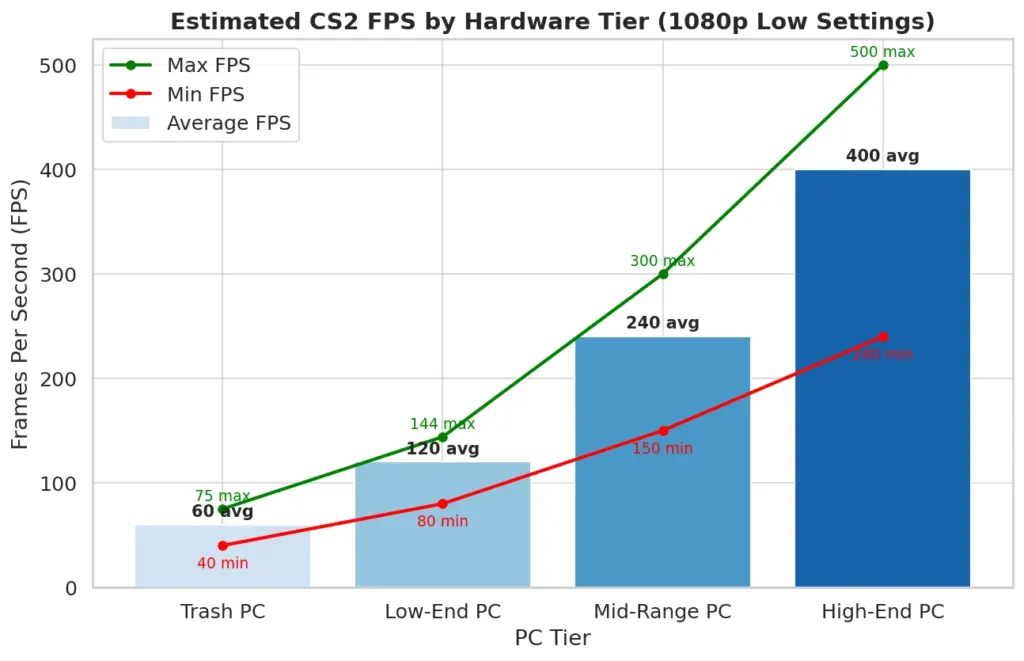
“Trash” Tier PC – Minimum Spec Gaming
Typical Hardware: This is the kind of PC that’s barely above CS2’s minimum requirements. Think of an older dual-core or quad-core CPU (4 threads total, like an Intel i3 or first-gen i5), 8 GB RAM, and a very weak GPU – possibly even integrated graphics (Intel UHD 620/630, Iris Xe) or a ten-year-old card (e.g. NVIDIA GT 1030, GTX 750 Ti). These systems often have 1–2 GB VRAM on the GPU or rely on shared memory. According to Steam’s data, only a tiny fraction (~0.2%) of players use something like Intel HD 620 in 2025 – but if that’s you, you’re in trash-tier land.
Goal: Achieve playable FPS (60+ if possible) and reduce stutters. We will sacrifice as much visual quality as needed. Expect to play at low resolutions and the absolute lowest settings.
Optimal Settings for Trash PC:
- Resolution: 1280×720 or 1024×768. Yes, 720p on a 1080p monitor will look blurry, but it may double your FPS versus native 1080p. If you can manage 60–75 FPS at 720p, that’s better than 30–40 FPS at 1080p. Consider 4:3 stretched 1024×768 for slightly larger character models.
- Overall Quality Preset: Use “Low” or “Very Low” if the game offers a preset. Then manually check advanced settings as below.
- Texture / Detail: Low everything (Model/Texture Detail Low, Shader Low, Effect Low, Particle Low, Ambient Occlusion Off). This frees up precious GPU and RAM.
- Shadows: Low. You still get basic shadows of enemies nearby, but we can’t afford higher. If even Low shadows cause strain, there is a console command
r_shadowrendertotexture 0(if allowed) that could further simplify shadows at the cost of quality. But usually Low is enough. - Anti-Aliasing: Off or 2× at most. On a low res like 720p, AA is less important. CMAA or FXAA (if available) are cheaper than MSAA. If every frame counts, turn AA off and accept the jaggies.
- V-Sync: Off (always). Also disable Motion Blur and any fancy extras.
- Boost Player Contrast: On. It costs almost nothing and will help you see opponents.
- Multicore Rendering: Enabled. Even a 2-core/4-thread CPU will benefit from this.
- FidelityFX Super Resolution (FSR): Enabled on Quality or Balanced, if your FPS is still below ~60 without it. FSR will upscale from a lower internal resolution – e.g. at 1280×720 with FSR Quality, the game might internally render ~852×480 and upscale. It will be a bit blurry, but can boost FPS substantially. Use this as needed to reach a stable 60 FPS+. If you’re already at 100+ FPS, you can disable FSR for clarity.
Expected Performance: With these settings, a trash-tier PC (e.g. Intel i5-2500K with Intel HD 4000, or a laptop with Iris Xe graphics) might go from unplayable (~30 FPS) to playable ~60 FPS at low res and low settings. Heavier action will still drag you down into the 40s at times. But every reduction helps. You won’t win beauty pageants with your graphics, but you’ll be able to shoot without slideshow frames. Consider upgrading when possible – even a second-hand GTX 1050 Ti or RX 570 would be a big jump.
Lower-End PC – Entry-Level Gaming
Typical Hardware: This category includes PCs with a discrete GPU from a few generations ago or a budget modern GPU. For instance, an NVIDIA GTX 1050 Ti or GTX 1650 (4 GB VRAM), or an AMD RX 560/570. The CPU would be a mid-range quad or hexa-core from 5–7 years ago (e.g. Intel Core i5-7400, or a Ryzen 3 1200 quad). RAM 8–16 GB (16 GB is ideal as it’s now very common – 16 GB is the most popular amount among Steam users). According to Valve’s stats, cards like the GTX 1650 are quite popular (~3.2% share), which defines this lower-end tier. These PCs can run CS2, but struggle with highest settings.
Goal: Maintain a competitive frame rate (100+ FPS if possible) at 1080p or 900p with decent clarity. We’ll optimize settings to stay above 60–100 FPS during fights.
Optimal Settings for Low-End PC:
- Resolution: 1600×900 or 1920×1080 (depending on your FPS needs). Start with 1080p since ~54% of players use 1080p and it looks crisp. If your average FPS is below ~80, drop to 1600×900 (a 30% reduction in pixels) for an easy boost. 4:3 1280×960 stretched is another popular choice – it will yield higher FPS than 1080p and make targets wider. Many low-end users do this to push frames into the high hundreds at the expense of some FOV.
- Textures: Medium. If you have 4 GB VRAM, Medium textures should be fine and will make the game look decent. It has a minor FPS impact compared to Low. If VRAM usage is high or you experience stutters, drop to Low or enable Texture Streaming.
- Shadows: Low. We need the FPS boost from low shadows on this tier. You’ll still see key shadows near you.
- Effect & Shader & Particle: Low, Low, Low. No question – the FPS gained is too valuable here. Low-end GPUs will choke on High shader or particles during nades and molotovs.
- Antialiasing: 2× MSAA or CMAA. Try 2× MSAA – if your average FPS stays above ~120, you can consider 4× MSAA. Otherwise 2× or even FXAA/CMAA is sufficient to reduce jaggies without breaking the bank.
- V-Sync: Off, and frame cap either uncapped or set to a value your system sustains (e.g.
fps_max 144if you have a 144 Hz monitor and often get 150–200 FPS). Capping can reduce frame fluctuations. - Boost Player Contrast: Enabled. Virtually no performance loss.
- Others: Multicore Rendering On, Ambient Occlusion Off, Motion Blur Off, Uber Shaders On.
- Nvidia Reflex Low Latency: If you’re on an Nvidia GTX 900 series or newer, you can enable Reflex Low Latency in CS2 (often “On + Boost” mode). This reduces input lag. On low-end PCs it might marginally increase CPU/GPU load, but generally it’s worth using to improve responsiveness. If you notice any stutter, use just “On” instead of “On+Boost”. For AMD, enable Anti-Lag in drivers (discussed later).
- FSR: Off (if you can maintain >100 FPS without it). At this tier, you might not need FSR if the above settings are low. But if you’re still struggling to break 60–80 FPS at 1080p, try FSR Quality mode. It will upscale from ~1280×720 internally and could boost your frames by ~20–30%. Use it only if needed, since it will soften your image.
Expected Performance: With these settings, a GTX 1650 or GTX 1060-class system should achieve roughly 100–144 FPS at 1080p in most situations, potentially more in less busy scenes. Heavier fights or detailed maps might see dips to ~80–90, but that’s still very playable. In a Reddit thread, one user with an RTX 3060 (a bit above this tier) complained of ~150 FPS dropping to 100 on high settings; after lowering settings as above, such a GPU easily pushes 200+ FPS. So a GTX 1650 on all-low can hit the crucial 100+ FPS range at 1080p. If needed, dropping to 900p or using stretched 4:3 can push you closer to 144 FPS stable. This configuration ensures you’re not at a major disadvantage; you’ll have a fairly smooth experience, albeit without the prettiest graphics.
Mid-Range PC – Mainstream Gaming
Typical Hardware: This is the average gaming PC in 2025. According to the Steam survey, the single most popular GPU is the NVIDIA RTX 3060 (12 GB), at about 4.4% of users. Along with similar GPUs (RTX 2060/2070, GTX 1660 Super, RTX 3050, etc.), these make up a big chunk of players. A mid-range rig might have an Intel Core i5 or Ryzen 5 (6-core) CPU from the last few years, 16 GB RAM (the majority of Steam users have 16 GB, with 32 GB also growing), and a GPU with ~6–12 GB VRAM (e.g. RTX 2060 6GB, RTX 3060 12GB, RX 6600 XT 8GB). This tier of hardware can already deliver high FPS in CS2 with the right settings.
Goal: Achieve 144–240+ FPS consistently at 1080p (or higher resolution with slightly lower FPS). We want both excellent performance and reasonably good visuals since the hardware can handle it.
Optimal Settings for Mid-Range PC:
- Resolution: 1920×1080 (Full HD) is ideal for clarity on mid-range. Your GPU can likely push well over 200 FPS at 1080p with low/med settings. If you have a high-refresh 1440p monitor, you can try 2560×1440 but expect a ~30–40% FPS drop. Many mid-range competitors stick to 1080p to maximize frames (plus most 240Hz monitors are 1080p). If you do prefer higher res, you may need to sacrifice some settings to keep FPS up.
- Textures: Medium or High. At this tier, you likely have enough VRAM to use High textures without stuttering (e.g. 8 GB VRAM is quite common now, and considered the new baseline). High textures make the game look crisp with minimal FPS difference from Medium on modern GPUs. If you notice your VRAM is maxing out (check the CS2 video memory bar or use MSI Afterburner), stick to Medium to be safe.
- Shadows: Medium (or Low, depending on preference). Here you have the wiggle room: Medium shadows will still boost FPS ~10% vs High and you retain all important shadow detail. If you want every single frame, use Low; if you want the slight competitive edge of longer-distance shadows and nicer visuals, choose Medium. (Many mid/high players choose Low for maximum FPS anyway.)
- Effects & Particles: Low. There’s little reason to raise these even on a good PC – you gain very little visually but lose FPS during intense moments. Keep them Low for consistency (even pros with RTX 3080s set these to Low to avoid any huge drops when multiple smokes or explosions happen).
- Shader Detail: Low. Again, competitive mindset – we don’t need the extra reflections or lighting at the cost of frames. Low will make sure your FPS stays high when things like molotovs light up the area.
- Ambient Occlusion: Off. Even though your PC could handle it, AO can sometimes make enemies blend into dark corners more; it’s just not worth using. Off gives you cleaner visuals and more FPS headroom.
- Anti-Aliasing: 4× MSAA. A mid-range GPU (e.g. RTX 3060) can usually handle 4× MSAA at 1080p and still push high FPS. This gives a nice balance of smooth edges and performance. If you find yourself always above 240 FPS, you could try 8× MSAA for even cleaner lines (as NiKo does), but most won’t notice a big difference beyond 4×. If GPU-bound, dropping to 2× MSAA will net a bit more FPS.
- Nvidia Reflex / AMD Anti-Lag: Enabled. Definitely use Nvidia Reflex Low Latency (On+Boost) if available. Your system is powerful enough that the slight overhead is negligible, and you get the lowest input delay. AMD users should enable Anti-Lag in Radeon settings. This is about gaining a responsiveness edge rather than FPS, but it’s highly recommended for competitive play.
- V-Sync: Off (and likely you’ll be using G-Sync/FreeSync if available for tear-free output). Also, consider using an FPS cap if your system wildly exceeds your monitor Hz – e.g. cap at 300 or 400 to prevent unnecessary load and input variability. Many pros cap FPS to keep frame times consistent.
- “Boost Player Contrast”: Enabled (always).
- Texture Streaming: Disabled (assuming 8+ GB VRAM). Preload everything for stability; your system can handle it.
- Other settings: Multicore On, Motion Blur Off, Uber Shaders On, High Dynamic Range Performance. All standard. One more: Use Uber Shaders = Enabled (precompile) to avoid shader compilation hitches that Source 2 can have.
Expected Performance: With these settings, a mid-range PC like an RTX 3060 + Core i5-12400F can easily hit 200–300 FPS at 1080p in CS2. In quieter scenes or 5v5, you might even see the FPS counter push 400. In a heavy 10v10 Deathmatch on a big map, you might dip to ~150–200 FPS in rare moments, but that’s still very smooth on a 144Hz screen. Real-world examples: one user with a 3070 Ti (slightly above 3060) at 1280×960 low was getting 200–350 FPS in DM. Another with a Radeon 7800 XT + i7-14700KF at 1440p low saw 300–420 FPS, dipping to 190 in worst cases on certain maps. So at 1080p, mid-tier GPUs are absolutely capable of 240+ FPS with low settings. The key is you’ve turned off the few heavy hitters (shadows, particles, etc.) that could drag you down. Your gameplay experience on this setup will be buttery smooth, and you have headroom to handle new maps or future updates.
High-End PC – Competitive Powerhouse
Typical Hardware: This tier is for folks with top-of-the-line or high-performance builds: e.g. NVIDIA RTX 3080/4080/4090 or AMD RX 6800 XT/7900 XT GPUs, paired with a fast Intel Core i7/i9 12th-13th gen or AMD Ryzen 7/9 CPU. Likely 32 GB RAM (which about 35% of Steam users have by mid-2025). VRAM on these GPUs is 10 GB, 16 GB, or more. These systems laugh at most games in 1080p, and are often used with 240 Hz or 360 Hz monitors to fully capitalize on extreme FPS. For context, an RTX 4090 is often CPU-limited in CS2 (frames so high the processor can’t keep up). Even a more modest high-end like RTX 3080 still delivers tremendous performance – Steam survey shows RTX 3080 usage around 1.7%, indicating a chunk of players are in this realm.
Goal: Maintain 240–400+ FPS at high refresh rates, possibly at higher resolutions (1440p or 4K for those who want it) while keeping input lag minimal. Also enable any settings that provide competitive advantages (like high shadow quality for long-distance shadows) since the system can handle it.
Optimal Settings for High-End PC:
- Resolution: 1920×1080 @ 240 Hz (for pure competitive play). A lot of high-end users stick to 1080p to absolutely maximize frame rates (360+ FPS). However, this hardware can also push high FPS at 2560×1440 – if you prefer a sharper image and still getting 240+ FPS, go for it. And if you’re more casual and have a 4K 144Hz monitor, you could try 4K with lowered settings; just expect fps in the 200 range rather than 400. For competition, 1080p or 1440p is ideal.
- Textures: High. No reason not to – your GPU has plenty of VRAM. Enjoy the crisp visuals of High textures. Even Ultra (if present) could be used, but usually High is the max in CS2.
- Shadows: High (or at least Medium). Here’s where high-end differs: you can afford the FPS cost of High shadows, and it can actually give you a gameplay edge by showing enemy shadows from farther away or with more detail. Many professional players on beefy PCs set Global Shadow Quality to High for this reason. The hit might be say 10% of your FPS, which when you have 400 FPS, dropping to 360 is fine. If you want to be ultra cautious, Medium is also great, but High will make the game look nice and still likely keep you well above 240 FPS.
- Effects & Particles: Low. Even on a monster rig, there’s no good reason to increase these in competitive play. You want maximum frames and minimal distraction. Low ensures that even in the rare scenario of 5 smokes on screen, your frames stay high (yes, a 4090 can brute force it, but why even strain it?).
- Shader Detail: Low or Medium. You could test Medium Shader detail if you’re curious – maybe you like slightly prettier water or lighting. But be aware even a small extra load could produce micro-stutters or lower lows. Many high-end configs from pros still choose Low Shader for consistency. The visual gain of Medium is minor (perhaps slightly better lit environments), so I’d lean Low to be safe.
- Ambient Occlusion: Off. Again, purely visual – keep it off to avoid any performance penalty and potential visual clutter in dark areas.
- Anti-Aliasing: 8× MSAA (if CPU-bound) or 4× MSAA (if GPU-bound at higher res). On a high-end GPU at 1080p, you are likely CPU-bound (meaning your CPU limits FPS before your GPU does). In that case, you can crank up AA to 8× with virtually no downside (the GPU has overhead to spare). At 1440p, 4× or 8× MSAA should still be fine. At 4K, 2× or 4× MSAA is likely enough since pixels are small. In any event, jaggies should be a non-issue on this tier.
- Nvidia Reflex: Enabled + Boost (no question). You want the absolute lowest latency. Reflex on a 4090 system will have negligible impact on FPS but big impact on input feel. Same for AMD: Anti-Lag on.
- V-Sync: Off (of course). And you might actually want to cap FPS somewhat to prevent unnecessarily high frame rates from causing GPU/CPU spikes or coil whine. If you’re getting 500 FPS but your monitor is 240 Hz, consider capping at say 300 or 400 just to reduce heat and variance.
- Player Contrast: Enabled (always).
- Texture Streaming: Disabled. All assets can load into that big VRAM buffer.
- Other:
- Multicore Rendering: On (utilize those 8+ cores).
- HDR: Performance (no need for Quality, you’re not concerned about slight brightness nuances).
- Motion Blur, etc.: Off, off, off.
- One more feature on Nvidia: DLSS? (Currently CS2 doesn’t support DLSS, only FSR, so not applicable as of Aug 2025. If DLSS ever comes, a 4090 could use DLSS Quality for even more absurd FPS, but at this tier it’s not needed.)
Expected Performance: In a word, overkill. A high-end PC configured like this will throw extremely high FPS. For example, tests on an RTX 4090 have shown several hundred FPS at 1080p maxed out. With competitive settings, you could see 300–500 FPS in many situations. You will basically always be above 240 FPS to fully utilize a 240 Hz display. In edge cases like looking at the entire Bombsite A of Ancient with multiple smokes, you might drop to ~180-200 FPS (as one user with a 7800XT at 1440p noted). But that is still well above what mid-tier systems achieve. Your experience will be the smoothest possible that current tech allows. Pros love these settings because they combine clarity (High textures, High shadows) with minimal fluff. As an illustration, pro player NiKo’s CS2 config on his high-end PC includes: 4:3 stretched res, 8× MSAA, High shadows, Low shaders, Low effects, etc – very much in line with what we recommend. You’re basically not limited by hardware at this point, only by your own skill!
A Note on Ultra-High FPS (360+): If you have a 360 Hz monitor and are chasing 360 FPS consistently, you might actually observe diminishing returns above 300 FPS. Some pros cap around 300 to reduce inconsistency. The key is to avoid big swings. It’s better to have a rock-solid 300 than 500 that sometimes dips to 250. So even on a beast rig, you may intentionally cap or tune settings to get a steady frame time. CS2 has a built-in benchmark utility (
benchmarkcommand) which you can use to test different settings and see average FPS. Use it to fine-tune until you’re happy.