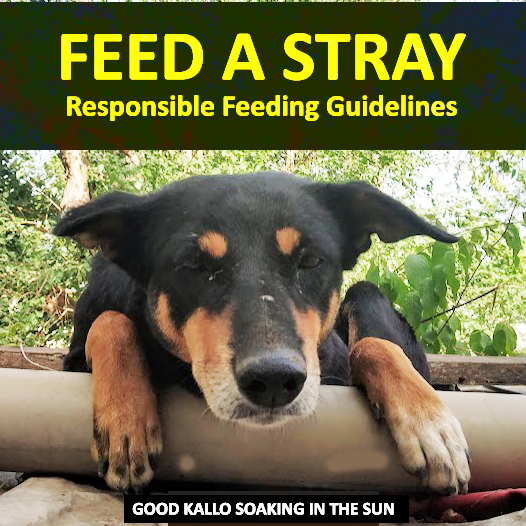Bambu Lab’s cutting-edge 3D printers (like the X1 Carbon, P1P, P1S, A1 Mini, and new H2D) are famous for their speed and print quality. A big reason is their automated calibration systems – from bed leveling to vibration compensation. One standout is Flow-Dynamics Calibration, often called Pressure Advance and measured by the “K-value.” This calibration fine-tunes how filament flow responds when the printer speeds up or slows down during a print. The result? Sharper corners, consistent extrusion, and reduced blobs or gaps even at high speeds.
In this in-depth guide, we’ll demystify what the K-value actually is and why it matters. We’ll walk through how to measure and calibrate flow dynamics using Bambu Studio (latest version) – including automatic and manual calibration methods. You’ll learn step-by-step how to run the tests, input the results, and save them with the new PA (Pressure Advance) Profiles system. We’ll also cover when you need to re-run this calibration – for example, if you switch filament types or notice corner defects – so you can keep your printer dialed in for optimal results. Throughout, we’ll include some “Explain Like I’m 5” analogies to clarify advanced concepts, and share pro tips for troubleshooting tricky filaments or scenarios.
Whether you’re a beginner relying on Bambu’s one-click wizards or an advanced user chasing perfect prints, understanding flow dynamics calibration will help you unlock next-level quality. Let’s dive into what the K-value is, how to find it, and how to know when it’s time to calibrate again.
[Keep in mind: This guide is geared toward Bambu Lab printers and Bambu Studio’s features as of 2025, including updates in version 1.9+ of the software.]
Table of Contents
What Is Bambu Lab Flow Dynamics Calibration K-Value?
Flow-Dynamics Calibration is Bambu Lab’s term for calibrating pressure advance – a feature in 3D printing that compensates for the delay and surge of filament flow when print speeds change. The K-value (sometimes called the K-factor or Pressure Advance value) is essentially a number that tells the printer how aggressively to adjust extrusion pressure during accelerations and decelerations.
Why Does Extrusion Lag? (An ELI5 Analogy)
Imagine squeezing toothpaste out of a tube. If you suddenly start moving the tube faster across your toothbrush, at first the toothpaste can’t keep up – the line thins out. When you slow down or stop, the pressure you built up causes a bit of extra toothpaste to ooze out, making a blob at the end. In 3D printing, melted plastic in the nozzle behaves similarly: it has inertia and pressure. When the print head accelerates, the flow doesn’t instantly ramp up (causing slight under-extrusion at the start of a move). When the head decelerates or corners, the pressure in the nozzle doesn’t drop immediately, so plastic keeps extruding momentarily (causing bulging corners or blobs).
Pressure Advance is like a smart driver anticipating traffic: it speeds up extrusion a split-second before a printer accelerates (to get pressure built up sooner), and eases off extrusion early before slowing down or stopping (to relieve pressure and avoid oozing). The K-value determines how much and how early these adjustments happen. A higher K-value means a more aggressive compensation – the printer will add more “advance” and “retraction” around speed changes – whereas a lower K-value means minimal adjustment.
In practical terms:
- Without proper K: you might see rounded or bulging corners, blobs/zits at sharp edges, or inconsistent line widths in high-speed prints.
- With a tuned K: corners come out sharp and clean, with no extra plastic blob, and extrusion remains even throughout accelerations. It’s especially crucial if you print fast; at low speeds the effect is subtle, but at high speeds improper pressure compensation can ruin surface quality.
Flow Dynamics vs Flow Rate – Know the Difference
It’s easy to confuse Flow Dynamics (Pressure Advance) with Flow Rate calibration, since both involve extrusion tuning. They address different aspects:
- Flow Rate Calibration (sometimes called extrusion multiplier or flow ratio): This adjusts the overall amount of plastic extruded to ensure dimensional accuracy and solid infill. It’s about fixing over-extrusion or under-extrusion in steady-state printing. Bambu printers can print a series of flat patches so you can pick which one has perfect fill – that sets your flow rate percentage (e.g. 0.95 or 1.05). This influences things like wall thickness and top layer smoothness.
- Flow Dynamics Calibration (Pressure Advance, i.e. the K-value): This specifically tweaks extrusion during speed changes to maintain consistency during accelerations/decels. It doesn’t change how much plastic you lay down overall, just when and how it’s delivered during motion changes. The K-value primarily impacts corners and sudden stops/starts, not the uniform parts of walls.
Think of flow rate vs flow dynamics like volume vs timing. Flow rate is making sure you have the right volume of material coming out on average (so your 0.4 mm line is truly 0.4 mm wide). Flow dynamics is about timing that flow precisely with printer movements (so corners aren’t bloated or starved). Both are important for quality, and they complement each other. In fact, the ideal sequence is to calibrate flow rate first (so your baseline extrusion is correct) and then calibrate the K-value for pressure advance. Fortunately, Bambu Studio provides tools for both, and we’ll touch on each – but this guide’s focus is the K-value side of things.
Default Bambu Lab Flow Dynamics Calibration K-Value and Why to Calibrate
Out of the box, Bambu Lab machines use a default K-value (pressure advance) that’s generally tuned for Bambu’s own PLA and a standard nozzle at moderate speeds. The defaults are pretty good – many users get fine results without ever touching this setting. However, numerous factors can shift the optimal K-value:
- Filament type & brand: e.g. PLA vs PETG vs TPU – each has different melt viscosity and elasticity. Even different brands or colors of PLA can extrude differently.
- Nozzle diameter: a larger nozzle (0.6 mm, 0.8 mm) pushes more plastic and can hold higher pressure, often requiring a different K than a 0.4 mm. Tiny nozzles (0.2 mm) behave very differently too.
- Print temperature: hotter filament is runnier (lower viscosity) and might not need as much pressure advance, whereas cooler temps or more viscous materials need more compensation.
- Print speed & acceleration: if you push your machine to higher speeds or accelerations than stock, the lag/ooze effects amplify – possibly needing a higher K to keep up.
- Hardware changes: a worn nozzle (with a widened opening) or a swapped hotend/extruder can change pressure dynamics. Even something like adding a longer Bowden tube (on printers that have them) would affect it, though all Bambu models are direct-drive extruders.
- Moisture in filament: wet filament can extrude inconsistently (steam bubbles, etc.), so a calibration done with damp filament might be off once the filament is dried (or vice versa).
- Environmental factors: in most cases minor, but an extremely cold or hot ambient environment could affect extrusion behavior a bit (cold could thicken filament slightly, etc.). These are usually edge cases, but worth noting.
Calibrating the flow dynamics (finding the right K-value) for your specific filament and setup can noticeably improve print quality. The good news is Bambu Lab provides both automatic and manual calibration methods to find that sweet spot.
Before we get into how to measure it, here’s one more key point: too low vs too high K-values. If K is set too low (insufficient pressure advance), you’ll see those bulging corners and perhaps slight excess at line ends – the printer isn’t compensating enough, so plastic “overshoots” on decel. If K is too high, the printer is over-compensating: you might get divots or gaps at corners, as it’s pulling back too much and causing under-extrusion at the corner transition. The goal is a Goldilocks K – high enough to eliminate bulges, but low enough to avoid under-fill on corners.
Below is a visual comparison of print artifacts: on the left, K too low leads to a rounded, bulging corner; on the right, K too high causes a slight corner gap (material pulled away too soon). Your calibrated K should yield a crisp, sharp corner with no excess blob and no missing material.
Left: Bulging corner from K-value too low (insufficient pressure advance). Right: Under-filled corner from K-value too high (overcompensation). The optimal K eliminates both issues.
With the basics covered, let’s move on to actually measuring and calibrating the K-value on your Bambu printer.

Pressure Dynamics 101
How to Measure & Calibrate Bambu Lab Flow Dynamics K-Value
Bambu Lab has made K-value calibration fairly user-friendly through Bambu Studio (its slicer and printer control software). Depending on your printer model, you may have Automatic calibration available, or you might need to do it Manually. We’ll outline both methods step-by-step, and highlight differences for each Bambu model (X1 series, P1 series, A1 series, H2D, etc.). We’ll also note the latest Bambu Studio settings as of the current version, since the interface for managing K-values (PA profiles) changed around version 1.9.
Automatic Flow-Dynamics Calibration (for X1, A1, H2D models)
If you own a Bambu X1 series printer (e.g. X1 Carbon), an A1 series (like the A1 Mini), or the H2D dual-nozzle printer, you’re in luck – these models support automatic flow dynamics calibration thanks to built-in sensors:
- X1C/X1 use the Micro LiDAR scanner (a tiny lidar sensor with dual lasers) to measure extrusion.
- A1 series and H2D use a built-in eddy-current force sensor in the toolhead to measure filament pressure directly.
P1 series (P1P, P1S) owners note: the P1 does not have LiDAR or the eddy sensor, so it cannot auto-calibrate K on its own. You’ll use the manual method (discussed next).
Here’s how the auto calibration works on supported models:
- The printer will either print a test line or pattern on the bed (X1’s method) or extrude filament at the side/AMS chute (A1/H2D method) while varying extrusion speeds.
- The X1’s LiDAR scans the printed lines to see how their width changes with speed – essentially checking for consistent line width. The A1/H2D’s force sensor feels the pressure change as filament is pushed and slowed.
- Based on these measurements, the printer computes the optimal K-value automatically.
Running Auto Calibration via Bambu Studio:
- Prepare the printer: Make sure the correct filament is loaded, and the nozzle and build plate are clean. (If using an X1 with LiDAR, ensure the bed surface is appropriate – a smooth plate is ideal for the laser scan. For the A1, ensure you have the official hotend and a clear path at the purge chute.) Also, ensure you’ve updated to the latest firmware; some auto-cal features were added in firmware 01.03.00.00 and up.
- Open Bambu Studio and Connect: Use the latest Bambu Studio (v1.9+). Connect to your printer. On the top toolbar or in the Device panel, find the Calibration section. Click Calibration -> Flow Dynamics.
- Select Auto Mode: In the Flow Dynamics calibration dialog, choose Automatic Calibration. You’ll be prompted to select specifics: pick your nozzle size (e.g. 0.4 mm), plate type (e.g. Smooth PEI if available, especially for X1’s LiDAR accuracy), and the filament type you want to calibrate. If you have an AMS, select the specific slot/spool you’re calibrating.
- Start Calibration: Click Calibrate (or Start). The printer will begin the sequence.
- On X1 series, it will heat up and then draw one or more lines on the build plate at different speeds. You’ll see a quick line or a squiggle pattern printed, usually off to the side of the plate. The LiDAR will then shine a red laser and scan those lines. This whole process only takes a minute or so.
- On A1/H2D, the printer may move the nozzle to the purge/overflow area (near the side or back) and extrude filament back and forth through the nozzle at varying rates, using the toolhead’s sensor to detect pressure changes. (This is nice as it doesn’t leave any test pattern on your build plate, and it’s quite fast as well.)
- View Results: After the test, Bambu Studio will display the recommended Factor K value. For example, it might say something like “Recommended K = 0.015”. Take note of it.
- Save the Result: Click Next/Finish. In current Bambu Studio versions, it will ask you to save this K-value to a profile. You can name the profile (for instance, “PLA – Bambu Basic – 0.015K”). We’ll cover managing these profiles in the next section, but make sure you do save it. The K-value is also sent to the printer itself. On finishing, your printer now “knows” this K for that filament.
That’s it! You have automatically calibrated the flow dynamics for that filament. Typically, you would do this for each new type of filament you use. The whole auto-cal takes only a few minutes and a tiny bit of filament.
Automatic vs Manual Differences: One thing to be aware of: automatic calibration algorithms may sometimes choose a slightly different K than a manual visual calibration would. For instance, Bambu’s firmware might err on the side of slightly higher K for certain printers/filaments to avoid even a hint of corner bulge (they basically trade a tiny bit of safety under-extrusion to ensure no bulge). The H2D’s auto-cal, for example, intentionally sets a higher K than manual to prevent any corner piling when dual-material parts fit together. These differences are usually small, but advanced users sometimes like to cross-check with a manual test. Overall, auto calibration is quick and convenient and generally gives a “good to great” result.
Tips for Auto Calibration Success:
- If using X1’s LiDAR: Avoid transparent, translucent, or very shiny filaments for the calibration test – the laser might have trouble “seeing” the line width. For example, natural clear PETG or silky shiny silk PLA can confuse the sensor. In those cases, you might do a manual calibration or use a matte sample of filament for the test if possible.
- If using textured PEI bed: The textured pattern can scatter the LiDAR laser and affect readings. The X1’s firmware tries to compensate, but it’s less reliable than on a smooth bed. For best results, run the calibration on a smooth bed sheet if you have one. (You can calibrate on smooth then print on textured; the K result will still be valid for that filament.)
- Ensure filament is properly loaded and primed: If the extruder wasn’t primed, the first bit of calibration extrusion could be inconsistent. Usually, Bambu handles this by purging before the test, but just ensure no old filament goo is half-stuck in the nozzle.
- 0.2 mm nozzle caution: Bambu’s notes indicate that 0.2 mm nozzles often yield inaccurate auto calibration results (possibly because the small flow is hard to measure reliably). If you’re calibrating a 0.2 mm nozzle filament, consider doing it manually for better accuracy.
- If using third-party hotends or mods: The A1 and H2D rely on a finely-tuned sensor and known hardware characteristics. If you somehow changed the hotend to a non-Bambu one, the auto calibration might miscalculate. It’s recommended to use official parts or verify results via manual calibration if you suspect a discrepancy.
Manual Flow-Dynamics Calibration (for P1 series or Fine-Tuning)
Manual calibration is the traditional way to find the perfect K-value by printing a test pattern and examining the result. This is the method P1 series owners will use (since they lack auto-calibration hardware), and it’s also useful for any model if you want to double-check the auto result or handle cases the auto can’t (ex: tricky filaments or the 0.2 mm nozzle scenario).
Bambu Studio’s later versions actually provide a nice wizard for manual calibration, so you don’t have to download any third-party G-code. It can print either a series of lines or a corner pattern with varying K-values, and you choose which looks best. This is similar to how Klipper or Marlin users calibrate pressure advance (often known as the “tower” or “pattern” method, like Ellis’s calibration patterns), but integrated into Bambu’s ecosystem.
Steps for Manual Calibration via Bambu Studio:
- Setup: Load the filament you want to calibrate. Clean the build plate (a clean smooth PEI is recommended, but textured can work if needed). Ensure the printer’s extruder is in good shape (no partial clogs, filament dry, etc.). Open Bambu Studio and connect to the printer. Go to Calibration -> Flow Dynamics -> Manual Calibration.
- Select Parameters: The software will prompt you for a number of settings:
- Nozzle Diameter: Choose the nozzle currently installed (e.g. 0.4 mm). If you have a multi-toolhead machine (like H2D with two nozzles), select which nozzle to calibrate.
- Plate Type: Choose Smooth or Textured depending on what you’re using. (Tip: If you only have textured but want a more reliable pattern, it’s okay, just use textured and perhaps choose the pattern method which is more visible.)
- Filament: Select the filament profile that matches what’s loaded (e.g. “Generic PLA” or the specific brand profile if you have one). This ensures the printer uses correct temperatures, etc., during the test.
- Pattern Method: Here you usually have two choices – Line or Pattern.
- The Line method will print a series of straight lines, each with a different K-value. It’s quick, but can be a bit hard to judge (tiny differences in line thickness at starts/stops).
- The Pattern method prints a more complex shape, often a zig-zag or a square wave pattern with corners, again with each section labeled by K-value. This tends to make it easier to see corner bulges/gaps. Bambu’s wiki notes that pattern is preferred for accuracy, especially on textured plates (straight thin lines on a textured surface are tough to measure visually).
- K-value Range (Interval): You might be asked to set the interval or range for the test. For example, an interval of 0.002 might print patterns at K = 0.006, 0.008, 0.010 … up to maybe 0.020+ (the exact range depends on filament type; PLA might range 0.006–0.024 in steps of 0.002). Using a fine interval like 0.002 yields more samples and a more precise result. If you choose a larger step, it will be fewer patterns but bigger jumps between values. Generally, use the default or recommended interval – Bambu Studio usually suggests something like 0.002 automatically, which is good.
- Start the Print: Click Calibrate/Start. The printer will now print the chosen test pattern on the build plate. Let it complete – it usually only takes a few minutes. For example, with PLA and a 0.002 interval, you might see perhaps 10–15 small patterns or lines, each marked (sometimes the printer will print a number or have them in order so you know which is which K).
- If it’s a corner pattern: You’ll see maybe a set of corners or square waves labeled or ordered from lowest K to highest K.
- If it’s lines: There will be multiple lines. Sometimes one end of the line corresponds to a K value (check Bambu’s documentation or any on-screen prompt for which end is which K). It might be easier to stick with pattern unless you have a reason not to.
- Cool and Inspect: Once the print finishes, carefully remove the calibration pattern. It may be small, so be gentle to not mix them up if they’re separate pieces. Often, it’s all one piece or attached string of patterns. Now, examine the corners or line ends:
- You’re looking for the point at which corner bulging disappears but before under-extrusion starts. Start from the lowest K: likely you’ll see obvious bulging at the sharp corners for the lowest value. As K increases, the bulge will shrink and the corner will get sharper. There will be an optimal region where the corner is nice and 90° with no excess. If you go too far, at higher K you might notice the corner actually has a tiny dent or gap (meaning it overcompensated, pulled back too much plastic). The ideal K is typically the last one that looks fully solid and sharp without a bulge. In other words, choose the highest K that does not create a corner gap.
- Another visual cue: with lines method, you might look for uniform line thickness. A too-low K line will have thicker blobs at the ends; too high might have visibly thinner ends. The just-right one will look even.
- Example: Suppose your pattern labels (or corresponds to) K = 0.006, 0.010, 0.014, 0.018, 0.022. You might see 0.006 has a rounded bulging corner, 0.010 still a slight bulge, 0.014 looks pretty sharp, 0.018 also sharp, maybe even a tiny bit of thinning at the extreme corner, and 0.022 shows a gap forming at the corner joint. The best choice might be around 0.016–0.018 in that case. If two adjacent values both look good, it’s often safe to pick the lower one to avoid any under-extrusion. You can even average them if you want to split hairs (e.g. if 0.014 and 0.018 both look good, you might use ~0.016).
- Input the Chosen K-value: Back in Bambu Studio, after printing, click Next. You will have a field to enter the K-value you determined. Enter the number (e.g. 0.016). The software will then prompt you to save this as a Pressure Advance profile. Give it a name that makes sense – typically Bambu auto-fills something like “<FilamentName> – <nozzle> – <date>” or you can name it “SUNLU PETG K0.016”. The name is just for you to recognize later.
- Finish: Hit Finish/Save. The K-value is now saved in the printer’s memory (and in Studio). If you look at the Device > Filament panel (for the loaded filament), you should now have an option to select that saved PA profile (more on this below). Congratulations, you’ve manually calibrated your filament’s flow dynamics!
Manual calibration might take a bit longer than the auto (especially if you do a wide range of patterns), but it can be more accurate for challenging situations. For instance, as noted, LiDAR might mis-read some materials, and the manual method using your eyes can sometimes do better with those. The manual is also the go-to for P1P/P1S users since it’s the only method available on those machines. Thankfully, Bambu Studio makes it fairly straightforward.
Tips for Manual Calibration:
- Use good lighting and maybe a magnifier to inspect the small corners of the test prints. The differences can be subtle. Some users take a close-up photo of the patterns with their phone to zoom in on the corner details.
- Ensure first-layer is perfect for the test. If the test pattern didn’t stick well or has squished first layer, it could affect the look of corners. If necessary, re-run after fixing any bed adhesion issues.
- Pattern vs Line method: If one method’s results aren’t clear, try the other. The pattern method tends to exaggerate corners which is helpful. The line method can be quicker but might require a trained eye.
- If using a textured plate, the pattern method’s solid shape is easier to evaluate than thin lines which get wavy on texture.
- Cool between tests: If you plan to run multiple tests (say you weren’t sure and want to try a tighter range), let the nozzle cool a bit between runs if you had any oozing – or purge it – to start fresh.
- Reference values: Typical K for PLA might be around 0.015–0.020; PETG often a bit higher ~0.020–0.030; TPU can be quite high (since it’s very elastic, some TPU profiles might need 0.040+). But every brand differs – these are just ballparks. Don’t be alarmed if your value is outside what you’ve seen someone else mention; trust the print result.
- OrcaSlicer alternative: Advanced users sometimes use OrcaSlicer (a third-party slicer fork) which has its own pressure advance calibration patterns (including a well-known “tower” pattern by Andrew Ellis). If you hear about those, know that it’s an alternative to achieve the same goal. Since Bambu Studio now has built-in calibration, you don’t need OrcaSlicer for this, but some prefer its flexibility. One caveat: if you do use OrcaSlicer to calibrate, you’d then manually input the found K in Bambu Studio’s filament settings (or directly in your start G-code). Our focus here remains on Bambu Studio’s official method.
Now that you’ve got a K-value either via auto or manual calibration, let’s discuss what to do with it – i.e., how to apply and manage these calibration results in Bambu Studio and on the printer.
Saving & Using K-Values in Bambu Studio (PA Profiles)
Calibrating is half the battle – you also want to ensure your printer actually uses this new K-value for future prints. Bambu Studio uses something called PA Profiles (Pressure Advance Profiles) to manage K-values. This system was updated in Bambu Studio v1.9+, so if you’ve recently updated, you might notice the interface changed slightly (for the better).
From Calibration to Profile
When you complete a calibration (auto or manual) in Bambu Studio, you are prompted to save the result. Essentially, you create a named profile that stores the K-value (and tags it with nozzle size and filament type). For example, you might end up with profiles like:
- “PLA Generic 0.4mm – K0.015”
- “PETG [Brand] 0.4 – K0.022”
- “TPU 0.4 – K0.045”
These profiles are stored in the printer’s memory (most Bambu printers can store around 30 different PA values) and in the Studio software. They aren’t tied to a specific spool of filament, but rather to a filament type profile.
In Bambu Studio (v1.9 and later):
- If you go to the Calibration section and click “Manage Result” (there should be a button or tab for managing calibration results), you’ll see a list of saved profiles. Here you can also add a new profile manually (enter a K value without running a calibration, if you already know it from elsewhere) or edit names. This is handy if, say, you have a known good K for a filament and want to just input it directly.
- Each saved profile is associated with a filament type and nozzle. It might not automatically apply to all filaments. Important: To use a particular PA profile for a filament, you need to assign it in the filament settings.
Assigning a PA Profile to a Filament:
- Open the Device panel in Bambu Studio (where it shows the printer and loaded filaments/AMS slots). Find the filament (either the external spool or an AMS slot) you just calibrated. Click the pencil/edit icon for that filament.
- You should see a field for “PA Profile” (Pressure Advance Profile). It might currently say “Default” or “None” if nothing is set.
- Click that dropdown, and select the profile you saved (e.g. select “PLA Generic 0.4mm – K0.015” if that’s the one corresponding to this filament).
- Apply/Save the settings.
Now, that filament is linked to your calibrated K-value. When you slice and print with that filament, the printer will use your K rather than the generic default.
What about the old way (pre-1.9)?
Previously, Bambu Studio used to show a “K factor” box in the filament settings directly, where you could type a number. In the new versions, that box is greyed out and replaced by the PA Profile system. If you were used to manually entering K per filament, now you create a profile first. It’s actually more organized, because you can reuse profiles. For instance, you calibrate “Overture PETG” once, save it, and then if you have two spools of that PETG as separate filament entries, you can assign the same profile to both. It also separates the concept of flow rate calibration factors vs K values cleanly.
A few quirks and tips with PA Profiles:
- Make sure the filament type matches when creating or assigning a profile. The system might restrict profiles to the same base material type. For example, you might not be able to assign a “PLA K0.015” profile to a PETG filament entry. If you need to, you can create a new profile from Manage Results specifically for that material.
- The printer firmware stores the last used K for each filament slot while the machine is on. However, if you power cycle the printer, you’ll want to rely on the profiles assignment to reapply it. On older firmware, some users noted they had to re-select the PA profile each time they reboot, but with the profiles properly saved and assigned in Studio, it should stick automatically as long as you choose that profile before slicing a print.
- If you use the AMS with RFID-tagged Bambu filaments: The printer will automatically load the default profile for that material (and color) from Bambu’s database, which usually assumes default K. If you calibrate that filament and save a profile, you’ll likely be making a custom filament entry in Studio for it. (Bambu doesn’t let you overwrite their built-in profiles directly.) So essentially, you’d create a custom filament based on “PLA” for example, assign your K profile to it, and use that custom profile when printing instead of the stock one that auto-loaded from RFID. This ensures your calibration is applied. It’s a bit of a walled-garden quirk – the system was designed assuming Bambu filaments are “preset”, but thankfully we can override via custom profiles.
- Default vs Custom PA: If a filament has “Default” selected as PA Profile, the printer will use its built-in default K compensation. Interestingly, Bambu mentioned that when default is used, they might be doing some dynamic adjusting behind the scenes based on nozzle and filament (kind of a generic safe value). But if you’ve gone to the trouble to calibrate, you’ll want your specific value used. So always double-check that your intended PA profile is active in the filament settings when slicing.
Using (or Disabling) Auto Flow Calibration at Print Time
You might have noticed when you hit “Print” (either on Studio or on the printer’s screen) there’s a checkbox for “Flow Dynamics Calibration” or “Flow Calibration” before the job starts. What is this and should you use it?
- If Flow Dynamics Calibration is checked before a print: the printer will perform an auto calibration routine at the start of that print. On the X1, it’ll do the little line and LiDAR scan; on the A1, it will do the purge extrude test; (P1 series does nothing since it lacks hardware, so no such checkbox exists there). The resulting K-value from that quick test will then be used for that print only, overriding any manually set K. Think of it as a “calibrate on the fly each time” option.
- If the box is unchecked: the printer will skip any calibration routine and just use whatever K-value (PA profile) is currently set for the filament. If none is set, it uses the default.
Which to choose?
- Many everyday users leave it checked always, especially if they haven’t manually calibrated. It ensures the printer at least does a quick tune-up if something changed. If you swap filaments often and don’t want to fuss with profiles, having it calibrate each time can give you consistently decent results. It costs a minute or two and a tiny strip of filament, which for most prints isn’t a big deal.
- Power users often turn it off once they’ve done a manual calibration and assigned a profile. Why? Because the manual calibration might be more precise or consistent, and running the auto each time could introduce slight variations. Also, it wastes a bit of filament and time each print. If you trust your saved K, you can disable the per-print calibration to streamline your workflow.
- Note: On X1 series, if you leave it on, it only calibrates the first filament if you have a multi-color print; subsequent extruders won’t auto-cal mid-print, they rely on their set values. On the A1 (since firmware 1.03), if you have it on and you do a multi-filament print, it will calibrate each filament the first time it’s used, which is quite cool – it uses the sensor to calibrate on filament swaps. There’s also an “Automatic” mode on H2D (and likely A1) where the printer decides if it needs to calibrate based on last time used, filament change, etc. – basically it can skip calibration if it thinks nothing changed since last time (this is specific to H2D’s “Auto” vs “Open” vs “Off” modes in firmware).
In short: If you have a good K saved, you can run with Flow Dynamics Calibration off for routine prints (faster startup). Just remember to re-run or turn it back on if you change something major. If you’re not sure or frequently changing materials, leaving it on is the safe bet for best quality.
When Should You Re-run Flow Dynamics Calibration?
Okay, so you’ve dialed in a filament’s K-value and saved it – is that number good forever? It will remain valid for that exact filament and setup, but there are plenty of times you’ll need or want to re-calibrate (or at least verify) the flow dynamics. Here are the key scenarios:
- New Filament Spool or Brand: Whenever you load a different filament type (PLA vs PETG vs ABS, etc.) or even a different brand of the same type, you should calibrate its K-value. Even two PLAs can differ (one might be softer or flowier). It’s generally recommended to calibrate each new spool you use, especially if it’s not identical to one you’ve done before. If you have two spools of the “same” filament (same brand and type), they should behave similarly, but minor variations exist. Many users calibrate each new spool to be sure (or at least each new filament brand/color). The good news is you can save profiles as you go and reuse them if spools behave the same.
- Switching Material Type: Obvious one – going from PLA to TPU or to PETG definitely requires separate calibrations. The difference is huge in how they respond. Always use a proper K for each material; do not assume one value fits all.
- Changing Nozzle Size: If you swap your 0.4 mm nozzle for a 0.6 mm, the previously calibrated K for that filament is likely no longer optimal. The melt pressure dynamics changed (bigger nozzle = less backpressure generally, often requiring a different compensation). So after a nozzle change, re-run calibrations for your key filaments. You may maintain two sets of profiles (like PLA 0.4 vs PLA 0.6). Bambu’s system even tags profiles with nozzle size to help manage this.
- After Significant Nozzle Wear or Hotend Changes: Over time, a brass nozzle can wear (especially if printing abrasive filaments like carbon fiber or glow-in-dark). A worn nozzle might have a slightly enlarged or misshapen orifice, affecting flow. If you start seeing corners change or other extrusion oddities after a lot of printing, and you suspect the nozzle is worn, recalibrating K (and probably flow rate too) can account for it – though replacing the nozzle is wise eventually. Similarly, if you install a new hotend or extruder gears or any mod affecting extrusion, definitely recalibrate.
- When Print Settings Change Greatly: If you decide to start printing much faster or with different acceleration/jerk settings than you calibrated with, you might consider recalibrating at those settings. Pressure advance isn’t a single constant for all speeds – it’s mostly consistent, but extremely different flow rates can have slight variation. For example, calibrating at 100 mm/s and then printing at 250 mm/s might warrant a tweak. In practice, Bambu’s default calibration covers its max speeds well, but advanced users sometimes do multiple calibrations: one at slow speed, one at high, and find a balanced value. If you tweak firmware acceleration limits or use “sport mode” vs “silent mode,” the optimal K might shift a hair. This is an advanced consideration – the stock approach is one calibration covers typical usage.
- Filament Condition Changes: One interesting case – if you calibrated a filament while it was damp (or not fully dried) and then you thoroughly dry it, the flow characteristics can improve (dried filament flows more predictably, sometimes slightly faster). This could mean your original K might now be a bit off. Ideally always calibrate in a consistent, dry state. But if you realize your filament was wet and later dried, it doesn’t hurt to run the calibration again for peace of mind. Similarly, if a filament has been on the shelf for a year and might have aged or absorbed moisture, re-check it.
- Noticing Print Artifacts: If you start noticing the classic symptoms – bulging corners, blobby edges, or conversely small gaps at corners – and you’ve ruled out other issues (like ringing or mechanical overshoot which can sometimes look similar to bulging), it may be time to recalibrate K. Sometimes, especially if you manually picked a K by eye, you might have been slightly off. Or maybe your extruder behavior changed over time. Either way, pressure advance calibration is often the fix for those corner problems.
- After Major Firmware Updates: This is rare, but if Bambu changes something in how pressure advance is implemented in a firmware update, it could be wise to recalibrate. For example, if they refined the algorithm or changed default units, etc. (As of now, K has remained consistent in meaning.)
- Periodic Re-calibration: Some meticulous users will recalibrate key filaments every few months “just because,” especially if environment changes (seasonal humidity swings, etc.). While not strictly necessary, there’s no harm in verifying with a quick print to see if the previously chosen K still looks optimal. If it’s still good, no need to change it – if not, adjust and save an updated profile.
Overall, a good rule of thumb: “New spool, new calibration.” Once a spool is calibrated, you generally don’t have to re-run it for that spool’s life (unless something above applies like a nozzle change or quality drop). The calibrated K-value should hold as long as that combination of filament/nozzle/printer settings remains the same.
One more note: Bambu’s H2D and possibly others have an “Automatic” mode for flow calibration (where the printer decides if it needs a re-calibration based on time elapsed or changes detected). For example, it might auto-recalibrate if it sees you changed the filament or nozzle since the last time or if a month has passed. This is a nice safety net, but it’s always good to be proactive and do it yourself when you know something changed.
Pro Tips and Troubleshooting
Even with these robust calibration tools, you might run into a few hiccups. Here are some tips, tricks, and common troubleshooting steps for flow dynamics (K) calibration on Bambu Lab printers:
- Start with Flow Rate Calibration: Pressure advance assumes your flow rate is correct. If you haven’t already, run a Flow Rate (extrusion multiplier) calibration for the filament first. In Bambu Studio, that’s a separate calibration (printing small solid squares to fine-tune flow percentage). Do that first, update the filament flow % if needed, THEN do the K calibration. If your flow is way off, it can confound the pressure advance results (e.g. over-extrusion can mimic bulging even if K is right).
- Dry Your Filament: We said it before but it’s worth stressing – moisture makes extrusion inconsistent. If you’re getting weird or inconsistent calibration results (one run says 0.015, another says 0.025, etc.), suspect wet filament or a partially clogged nozzle. Dry the filament (especially PETG, Nylon, ABS which are hygroscopic) and clear any clogs with a cold pull or nozzle change, then try again.
- Nozzle & Extruder Cleanliness: A dirty extruder gear (grinded filament dust) or a nozzle with burnt residue can cause extrusion to slip or vary, messing up calibration. If things don’t make sense, take a moment to clean the extruder gears (some filament cleaning filament or a small brush if accessible) and inspect the nozzle (replace if damaged or do a thorough purge).
- Calibration Pattern Failures: If the manual calibration print itself fails (e.g. it knocks off the bed, or the lines come out all spaghetti), fix those basics first. Make sure bed leveling and first layer are dialed in. If needed, do a quick bed leveling calibration (the X1’s LiDAR first layer scan, etc.) or adjust Z-offset. Calibration prints are small but cover a range; poor adhesion on one end can ruin the test.
- K-value Not “Sticking”: If you set a PA profile and it doesn’t seem to be applied (corners still bulging as if default), check a few things:
- In Studio’s Preview mode (layer view), after slicing, sometimes the G-code will show if a certain K is applied (pressure advance might not be directly visible, but if you know G-code you can search for M572 commands – though Bambu uses internal codes for their firmware). An easier method: print a known shape with the profile on vs off and compare corners. Also ensure that when you start the print, you are not unintentionally leaving the “Flow Calibration” box checked which overrides it with a new auto test (thus ignoring your profile).
- Also, if you rebooted the printer and didn’t re-slice, on older firmware the printer might forget the assignment – as a foolproof solution, always slice fresh from Studio with the profile assigned, so the instructions go to the printer at start.
- Multiple Filament Prints: If printing multi-color or multi-material (on an AMS or H2D), ideally calibrate all the filaments involved. If one of them isn’t calibrated or assigned, the printer will use default for that one, which could cause uneven results on parts of the model with that filament. For instance, if white PLA and black PLA of different brands are printing together and only one had a proper K set, the other might show slight artifacts. Calibrate both for the best uniform quality.
- Results Seem Inconsistent: If you run auto calibration twice in a row and get significantly different K values, that’s a red flag. Small variation (say 0.017 vs 0.015) isn’t unusual due to measurement noise, but big differences mean something’s off. Possibly the filament wasn’t feeding evenly (check extruder tension), or the sensor had an issue. In such a case, try a manual calibration to double-check which one was more accurate. If manual also seems inconsistent each try, likely an external factor (again, filament or nozzle issue).
- Very High or Very Low K-values: If Bambu Studio spits out a K that seems way out of expected range (e.g. 0.000 or 0.100 for PLA – which would be extremely low or high), something likely went wrong in the calibration. Extremely low could mean it didn’t detect any difference (maybe the test failed or sensor didn’t read, or filament wasn’t extruding at first). Extremely high could mean it thought massive pressure difference (maybe filament was snagged or too cold?). Don’t trust an outlier blindly – run it again. Most common materials will fall in a reasonable band (typically 0.005–0.030 for rigid plastics on these machines, TPU higher maybe up to 0.08). Out-of-bounds results warrant a re-test.
- Corner Quality Still Not Perfect: Suppose you calibrated but you still see a tiny bulge or tiny gap at corners in very specific situations. It might be that the perfect K for that filament is slightly different at different speeds or layer heights. You can fine-tune: Some expert users will do one calibration at a fast profile, one at a slow, and sometimes average them or favor the one matching their typical print style. Also, input shaping (vibration compensation) interacts here – when input shaping is active (which it is by default on Bambu), it can allow higher accelerations without ringing, which means pressure advance is working in tandem to handle those accelerations. If you change input shaping settings or turn on “sport mode” (which raises accel), re-check corners.
- Combining with Other Tunings: After setting pressure advance, you might want to tune flow rate (extrusion multiplier) again just to perfect surfaces. K-value mainly affects starts/stops, but in doing so it can slightly change how perimeters stack at corners. Once K is good, do a quick test cube to ensure walls are still thickness you expect – adjust flow % if needed. This way, you get beautifully even extrusion and crisp corners.
- Alternate Firmware/Slicers: If at any point you decide to try something like OrcaSlicer or Klipper with your Bambu (some enthusiasts do run Bambu printers with Klipper firmware), note that the concept of pressure advance is universal, but the values may not directly transfer. Bambu’s K is dimensionless (like Klipper’s), whereas some firmwares like older Marlin used a different unit (but that’s not relevant to Bambu since it doesn’t run Marlin). If using OrcaSlicer with stock firmware, you can either let Bambu handle K (same as always) or disable it in the slicer. It’s beyond scope here, but the gist: keep calibration consistent with the system you use.
One more pro tip: Document your calibrations. If you have many filaments, it’s easy to forget what’s been done. Bambu Studio does list profiles but maybe keep a small spreadsheet or notebook: e.g. “eSUN PETG (Black) – Flow 0.96, K 0.021 – calibrated Jan 2025”. This helps if you need to compare spools or revisit later. It also helps identify if a filament has degraded (if you recalibrate a year later and find a big difference).
Conclusion: Harnessing K-Value Mastery for Perfect Prints
Flow-Dynamics Calibration – the art of dialing in that perfect K-value – is a key ingredient in getting the most out of your Bambu Lab printer. These machines are fast and smart, but fine-tuning pressure advance transforms good prints into great prints. By understanding what the K-value does and following the calibration steps outlined above, you’ll ensure your printer lays down filament with impeccable timing: no more bulging corners, no unsightly blobs, and no under-filled edges.
With Bambu Studio’s latest features, it’s easier than ever to measure and set your K-value. Use the automatic calibration for a quick fix or the manual pattern for ultimate precision. Don’t forget to save the results as profiles and apply them to your filaments so you reap the benefits on every print. And remember to re-run calibrations when you introduce something new – a new filament, a new nozzle, or if you’re chasing perfection and notice subtle issues.
In the world of high-speed 3D printing, flow dynamics (pressure advance) is your friend that keeps quality and speed in harmony. It lets you print fast without sacrificing detail. Armed with the knowledge of when and how to calibrate it, you can confidently push your Bambu printer to its limits and still maintain beautiful, clean output.
Happy printing, and may your corners be ever sharp and flawless!
(Now that you’ve mastered flow dynamics and the K-value, you’ve taken another step toward becoming a Bambu Lab 3D printing expert. Keep exploring calibration and tuning – from flow rate to vibration – and you’ll unlock the full potential of your machine.)
SEO Focus Keyword: Bambu Lab Flow Dynamics Calibration K-Value
Additional Keywords: Bambu Lab pressure advance, K factor calibration, flow compensation, sharp corner 3D print, Bambu Studio calibration settings, X1 Carbon LiDAR calibration, P1P manual calibration, 3D printer K value tuning, pressure advance test pattern, extrusion lag compensation, filament calibration profile.