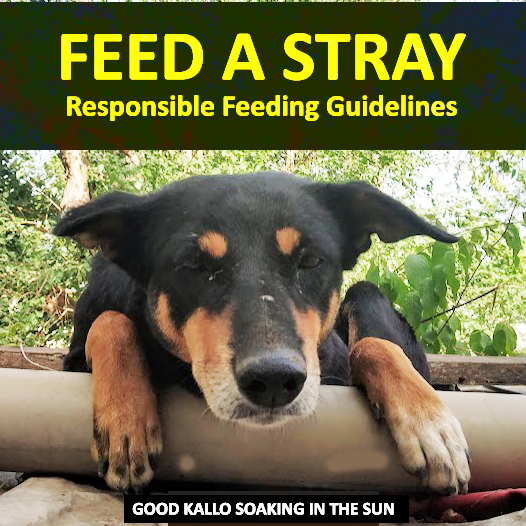Managing a fleet of 3D printers can be challenging when relying on cloud services or multiple apps. Bambu Farm Manager is a new cloud-free print farm management tool by Bambu Lab that lets you control an unlimited number of printers entirely over your local network (LAN). By using Farm Manager, you gain full local control of your Bambu printers without sending data to the cloud – ideal for makers, prosumers, businesses, and educators who value privacy and reliability.
Why go cloud-free? Running your print farm on Bambu Farm Manager means no dependence on Bambu Cloud or third-party servers. This improves privacy (your models stay in-house), reduces points of failure (no cloud outages causing downtime), and can simplify IT approvals for institutions with strict policies. Farm Manager was built for exactly these reasons – giving you privacy, control, and simplicity in operating multiple printers. Everything from sending print jobs, monitoring progress, to updating firmware can be done within your local network.
Table of Contents
What is Bambu Farm Manager?
Bambu Farm Manager is an official software suite by Bambu Lab for managing multiple 3D printers on a local network. It consists of two parts:
- Farm Manager Server: a background service that runs continuously (ideally 24/7) on a host PC, handling all communication with your printers.
- Farm Manager Client: a user interface application (desktop GUI) that you use to monitor printers, queue jobs, and control the farm.
Working together, the server and client let you oversee your entire print farm from one dashboard without needing Bambu’s cloud. There’s no hard limit to the number of printers – you’re only limited by your PC’s capabilities and network bandwidth. This makes it scalable from a small home setup to large print farms with dozens of machines.
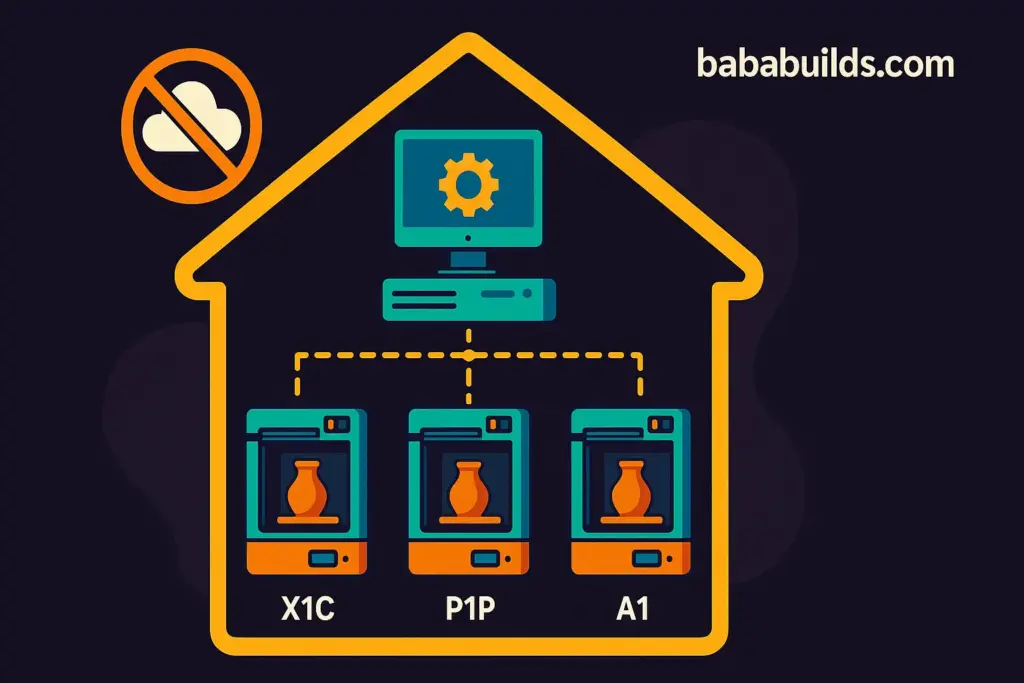
Key features of Bambu Farm Manager include real-time status monitoring of each printer, batch controls (e.g. start/stop multiple printers at once), smart job queuing based on printer availability, centralized file management with tagging and folders, and even power management (staggering printer start times to avoid power spikes). The software also supports multi-user management – you can have multiple admins or operators with access to the farm interface (useful for teams). Additionally, Farm Manager can push firmware updates to printers over LAN and manage maintenance tasks in one place.
Importantly, everything runs locally on your LAN. Print files, commands, and video feeds do not go to Bambu’s servers when using Farm Manager – giving you full privacy and control. This is crucial for professionals who must guarantee that sensitive design files never leave the premises.
Supported printer models: As of its release, Bambu Farm Manager supports the Bambu Lab X1 series (X1 Carbon, etc.), P1 series (P1P, P1S), and A1 series (A1, A1 Mini) printers. Official support for the enterprise-grade X1E model was planned by Q3 2025 and the large-format H2D by Q4 2025. In practice, any Bambu printer that has LAN Mode capability and updated firmware should work. (Newer models like the P2 series or H2S are expected to gain support via firmware updates as needed.) This guide will focus on the X1/P1/A1 family, which are LAN-compatible out of the box.
Free vs Paid: Bambu Farm Manager is currently free to download and use for all users. Bambu Lab has stated that all current features will remain free, with the possibility of introducing advanced paid features later on (no specifics decided yet). In other words, the core functionality – controlling your printers on LAN – will not cost anything. The program does require a one-time activation via Bambu Cloud (more on that later), but there is no subscription required for Bambu Farm Manager base features. Bambu Lab has reserved the right to adjust licensing or fees for certain users (e.g. large commercial operations) in the future, but any such change would come with advance notice. For now, enjoy the full feature set for free and get comfortable with the system.
Incompatibilities: One thing to note is that Bambu Farm Manager operates independently of the Bambu Cloud ecosystem. Once you migrate printers to Farm Manager, they will not be accessible via the Bambu Handy mobile app or Bambu Studio’s cloud services. This is by design – the printers will be in LAN-only control mode. So you will give up the convenience of the Handy app or cloud-based remote monitoring in exchange for local control. (You can always switch back by removing a printer from the farm and re-adding it to your Bambu account, but in Farm Manager mode the cloud is intentionally bypassed.) Keep this in mind if you rely on the mobile app – an alternative is to set up a VPN or remote desktop into your LAN if you need to check on prints remotely while keeping them off the cloud.
Now that you know what Farm Manager is and why it’s useful, let’s dive into setting it up on your network.
System Requirements and Preparation
Before installing Bambu Farm Manager, ensure you have the proper environment to run it. Here are the system and network requirements you need to meet:
- Operating System: Windows 10 or higher (64-bit). Currently, Farm Manager is only available for Windows; Bambu Lab plans to add Linux and macOS support later. Make sure you have a 64-bit Windows PC ready.
- Hardware: A computer with an x86_64 processor. There are no strict CPU/RAM specs given, but if you plan to manage many printers or run long sessions, a reasonably modern processor and a few GB of RAM are recommended. The server will run 24/7, so use a stable machine (a dedicated PC or server is ideal, though a regular desktop can work too).
- Network: All printers and the Farm Manager server PC must be on the same local network. This is typically the same router or subnet. The printers connect via Wi-Fi (2.4 GHz Wi-Fi is required, as Bambu printers currently only support 2.4Ghz Wi-Fi modules). The server PC can be on Ethernet or Wi-Fi but ensure it shares a LAN with the printers. If you have multiple subnets/VLANs, configure routing between them or keep devices on one subnet for simplicity. (Farm Manager can work across subnets under one router if routing is enabled, but auto-discovery might not work without additional config.)
- Internet (initially): Internet access is required for the initial setup steps, specifically to activate the Farm Manager server license and verify printers. After activation and printer setup, you can run entirely offline on LAN. We recommend doing the setup on a network with internet, then later you may cut internet or firewall off the printers as needed. Keep in mind some periodic internet access may be needed for things like software updates or license renewal (more on this in Activation).
- Bambu Account: You should have a Bambu Lab account (the same one you use for the Bambu Handy app or Bambu Studio cloud features). While Farm Manager is local, it ties into your Bambu account for activation and for verifying printer ownership during setup. Make sure you know your login credentials. If you don’t have an account, create one on Bambu Lab’s website beforehand.
- Firmware Requirements: Verify that each printer’s firmware is updated to a version that supports Farm Manager. Minimum firmware versions are: X1C – v01.09.00.00 or higher; P1P/P1S – v01.06.20.20 or higher; A1/A1 Mini – v01.03.20.20 or higher, If your printers are running older firmware, update them via Bambu Studio or Handy before migrating to LAN mode. Using the Bambu Handy app or Studio while the printer is still cloud-connected is the easiest way to update firmware. Once in Farm Manager (cloud-free), updating firmware can be done via the Farm interface, but the initial jump needs to meet these versions.
Important Preparation Steps:
- Decide on a Server PC: Identify which Windows PC will run the Farm Manager Server. Ideally, this is a machine that can stay on whenever you want your printers accessible. It could be a dedicated small PC or a server. It can also be your personal PC, but remember if it’s off or sleeping, the farm server will be down (printers won’t be controllable during that time). Plan accordingly for your needs.
- Network Setup: Connect the server PC to the same router/network as the printers. If possible, use a wired Ethernet connection for the server to improve reliability. Make sure the network allows devices to communicate (disable any client isolation on Wi-Fi). If using Wi-Fi for the server PC, ensure good signal strength. You may optionally assign static IP addresses to the server PC and printers (via your router’s DHCP reservations or manual settings) to ensure their IPs don’t change. Static IPs are not required, but they can help with stability and make it easier to configure things like firewall rules or manual additions. We’ll mention when static IPs can be useful in troubleshooting.
- Remove Printers from Cloud (Unbind): If your printers are currently connected to your Bambu account (visible in the Bambu Handy app or Bambu Studio’s device list via cloud), it’s recommended to remove or unbind them from your account before adding to Farm Manager. According to Bambu’s instructions, you should delete each printer from the Handy app before attempting to add it to the local farm. This step ensures the printer is free to pair with your local server. Don’t worry – removing from the app just unlinks the cloud connection; it doesn’t reset the printer or erase any data. On the Handy app, you can typically find a “Remove Device” option under the printer’s settings. Do this for each printer you plan to add. (You can also disconnect via the printer’s screen: log out of Bambu account on the printer, etc.) After unbinding, the printer may show as offline in the app – that’s expected.
- Disable “LAN Only Mode” on Printers: This might sound counterintuitive for a LAN-based setup, but ensure that the LAN Only Mode setting on each printer is turned OFF during the pairing process. Bambu’s Quick Start guide notes that if a printer is in LAN-only mode by itself, the Farm Manager might not be able to discover or add it properly. LAN Only Mode must be off so that the printer can accept the new Farm Manager connection. Essentially, the printer will think it’s connecting to “the cloud” (but we’ll be giving it the local server as its cloud). If you had previously enabled LAN mode on your printer, go to the printer’s touchscreen: Settings > WLAN > LAN Only Mode and toggle it OFF (the default is OFF). Later, after adding, the farm will run the printer in a LAN-controlled state, so the printer’s own LAN mode toggle isn’t used.
- Update Printer Names (Optional): It can be helpful to give each printer a distinct name through its touchscreen settings before adding them (especially if you have many of the same model). For example, name them “X1C-1”, “X1C-2” or “P1S_Enclosure” etc. These names should carry over when the printer is added to Farm Manager, making it easier to identify which is which. If not, you can also rename devices within the Farm Manager client later.
Once the above prep is done, you’re ready to install the Farm Manager software and start setting up your local print farm.

Download and Installation Bambu Farm Manager (Windows)
Installing Bambu Farm Manager on Windows is straightforward. Follow these steps:
- Download the Software: Get the latest version of Bambu Farm Manager from the official source. Bambu Lab provides the download on their website/wiki (for example, via the official Wiki page or their Software Downloads section). (On Bambu’s site, navigate to Support > Downloads and look for Bambu Farm Manager. It’s a single installer (.exe) for Windows.) As of writing, the Farm Manager software became available for free download on May 27, 2025. Download the installer to your server PC.
- Run the Installer: Double-click the downloaded
.exefile to launch the installation. You may need to approve the app to run if Windows Defender prompts. An installation wizard will guide you – accept the license agreement and choose an install location if prompted (the default is usually fine). The installer will likely install both the server and client components together. Proceed through the wizard and click Install. It should only take a minute to copy the files. - Firewall Prompt: During installation or on the first launch, Windows may ask if you want to allow the application to communicate on networks (this is the Windows Defender Firewall prompt). Be sure to click “Allow” for both private (and public, if applicable) networks. This is crucial: the Farm Manager server needs permission to receive network traffic from printers on the LAN. If you accidentally denied access, we’ll fix it in the firewall settings later. (If no prompt appears, we will manually ensure firewall rules are set in the next section.)
- Complete Installation: Finish the wizard. After installation, you should have a shortcut for Bambu Farm Manager (for the client UI) on your desktop or Start menu, and the server may have been installed as a background service or app. In many cases, the installer might automatically start the Farm Server in the background and then launch the Client interface. If not, you may need to start the server manually (there could be a “Farm Manager Server” app or it might run as a service on boot). Usually, launching the Farm Manager client will also prompt the server to start if it’s not running, or it will guide you through starting it.
At this point, you have the software installed on your PC. Next, we need to activate the Farm Manager server (a one-time step requiring internet) and then connect your printers.
Activation and License Setup
When you first launch Bambu Farm Manager, it will prompt you to activate the server. Activation is essentially Bambu Lab’s way of registering your Farm Manager instance with their system (even though it will run offline afterward). Here’s what to expect and do:
- Sign in to Bambu Account: Upon opening the Farm Manager client for the first time, you will likely see an “Activation” screen or a prompt to log in. Use your Bambu Lab account credentials to sign in. The software will connect to Bambu Cloud to verify your account and activate the Farm Manager server. This process might be automatic or may involve clicking an “Activate” button after login. (Note: If you enabled two-factor authentication on your account, complete any verification steps.)
- Server Registration: Once logged in, the Farm Manager server registers itself. Bambu’s cloud will issue an activation token/license to your server. This token allows your server to manage printers and is tied to your account. Internet is required for this step – if activation fails, check that your PC is online and not blocked by a firewall for outgoing connections. The client will tell you when activation is successful.
- License Terms: Currently, the license is free and does not expire quickly but note that the activation may need periodic renewal. The Farm Manager FAQ indicates the client will access Bambu Cloud to renew the server activation occasionally. From what we know, the activation token might be valid for ~1 year before needing a refresh (similar to how Bambu’s “LAN mode” certificate for direct printing used to work). The software should prompt you or automatically attempt renewal when needed, but it means that perhaps annually you’ll want to reconnect the server PC to the internet to refresh the license. Keep an eye on any notifications in the Farm Manager client about renewal.
- Activation Limits: Bambu may limit the number of active Farm Manager servers per account (for example, if you try to set it up on multiple machines). If you ever need to migrate the server to a new PC, you can deactivate the old one to free up your activation count. According to the FAQ, if a server’s activation expires or you no longer use that machine, you can delete its activation record to “reduce the activation count by one”. This suggests you might be limited (perhaps to one or a few servers) at a time. For most users running one farm, this won’t be an issue. Just remember to properly remove/deactivate if switching hardware in the future.
- Privacy Note: Activation is the only point at which your Farm Manager server contacts Bambu Cloud (aside from checking for updates). After this, normal operation is local. Bambu Lab has stated that aside from activation and firmware checks, the farm system does not send your print data out. If you opt into the “user experience improvement program” during setup, it might send some usage info, but that’s voluntary. You can safely run the farm offline once activated.
Once activation is successful, you have essentially “licensed” your Farm Manager. The client interface should now open up fully, and you’re ready to add printers. The software might automatically guide you into adding devices, which is our next step.
Gotcha – firewall settings: Before adding printers, ensure the Windows firewall isn’t blocking the Farm Manager. Even if you allowed the prompt during install, it’s wise to double-check. The Farm Manager consists of a server process that listens for connections (likely on a specific port or ports). If blocked, your printers will not be able to connect to the PC.
Verify Windows Firewall:
- Open Windows Defender Firewall settings and go to Allow an app or feature through Firewall. Look for an entry related to Bambu Farm Manager or the server. If you find it, make sure both Private (and Public, if your network is categorized that way) are allowed. If you do not see an entry, you will need to add a rule manually.
- To add a rule manually: open Windows Firewall > Advanced Settings > Inbound Rules. Click New Rule, choose Program, and navigate to the Bambu Farm Server executable (for example, it might be in
C:\Program Files\BambuLab\Farm Manager\...with a name likefarm_server.exeor similar). Give it a name like “Bambu Farm Manager Server”, and allow it on all profiles (Private/Public/Domain). Do this for UDP and TCP if needed (usually selecting the program handles both). - In one user’s case, the printers showed “Not Connected” until an inbound firewall rule was added for the farm server executable, after which everything worked great. This confirms that firewall can be a showstopper if not configured. After adding, the printers connected immediately.
With the software activated and firewall opened, let’s proceed to add your printers into the Farm Manager and finalize the LAN setup.
Adding Printers to Farm Manager (LAN Mode Setup)
Now for the exciting part – connecting your 3D printers to the Farm Manager so they can be controlled over LAN. The Farm Manager client provides a setup flow to discover and add printers. Here’s how to do it:
- Ensure Printers are On and Idle: Power on each Bambu printer you plan to add. They should be idle (not printing) and preferably at the main menu on their touchscreen. If any printer was previously connected to your account, it might show a warning that it’s offline or logged out – that’s fine. Also, confirm again that LAN Only Mode is off on each printer (check in Settings on the printer’s screen). If a printer was just removed from the account, it might have automatically switched to LAN-only mode; turn it off so that it’s in normal mode ready to pair. All printers and the PC should be connected to the same network at this point.
- Use “Search for Printers” in Farm Manager: In the Farm Manager client app, look for an option to Add Printer or Search for nearby printers. The exact UI might have a plus (+) icon or a menu item like “Add Device”. Click that. The software will scan your LAN for any Bambu printers. This typically uses a broadcast or mDNS to find devices. Within a few seconds, you should see any discoverable printers listed, likely identified by their name or serial number. (If nothing shows up, see the troubleshooting below for tips.)
- Select and Add: For each printer found, select it and click Add or Connect. The Farm Manager will then initiate a pairing process. This may involve a few steps behind the scenes: the server will authenticate with the printer and instruct it to connect to the local farm server instead of the cloud. You might see the printer status change or the printer’s screen might briefly show that it’s connecting.
- Printer Verification: Since you already removed the printers from your cloud account, the Farm Manager should be able to claim them. If by chance a printer was still bound to your account, the farm might prompt for verification or might fail to add. The official FAQ notes that adding printers will contact Bambu Cloud for “printer verification” – likely to ensure you are indeed authorized for that printer (to prevent someone on your LAN from hijacking a printer not unbound). If you followed our earlier unbind step, this should go smoothly. If prompted, log in or enter any code it asks for to verify.
- Complete Addition: After a moment, each printer you added should appear in the Farm Manager client interface with a status indicator (online/offline). Initially, they might show as “Online” or “Idle” if everything went well. If they show “Not Connected” or offline, double-check the firewall as mentioned. In a successful setup, the printers will connect to the server and be ready to control. You’ll likely see info like the printer model, name, perhaps thumbnail or serial, and current status in the UI.
At this stage, your printers are officially managed by the Farm Manager. What that means on the printer side is that they have switched to communicating with your local server. On the printer’s touchscreen, you might notice the cloud icon (if any) indicating it’s on a local connection. The X1 series, for example, might display a small icon when in LAN mode. The X1E in particular was marketed with “fully isolated local networking” support, meaning it was designed for exactly this scenario (no external cloud).
Tip: It’s a good idea to group your printers or label them in the Farm Manager if the software allows. For example, you might organize printers by type or location. Some Farm Manager versions allow creating groups or tags for printers (especially useful in large farms).
Gotcha – device count and router limits: If you are adding a lot of printers (dozens), be mindful of your router’s capabilities. Some routers have a limit to how many devices can connect or actively communicate. One troubleshooting note from Bambu is that if “some printers frequently go offline”, it could be due to the router’s maximum device limit or IP conflicts on the network. Ensure your DHCP range is large enough for all devices and consider using a business-class router or access point for very large farms. Also, ensure each printer has a strong Wi-Fi signal; if signals are weak, you may see intermittent disconnections. In such cases, improving Wi-Fi coverage or using Ethernet (if you have the optional adapter for X1C, for example) can help.
Gotcha – adding across subnets: If your server and printers are on different subnets or VLANs (but routed), the auto-discovery “search” likely won’t find the printers because it relies on broadcast. In that scenario, Farm Manager should allow a manual IP add. Look for an option like “Add by IP”. You would then enter the printer’s IP address. The server will attempt to connect to that IP directly. If routing and firewall rules are properly set, it should add the printer. For manual adds, again ensure the printer isn’t in LAN-only mode and is unbound. Manual adding is handy if discovery fails or if you want to connect over a specific interface.
Firewall (again): If after adding, the printers show up but all say “Not Connected”, it is almost certainly a firewall issue on the server PC. As noted, adding an inbound firewall rule for the Farm Manager server fixed this in a user’s case. So if you see that status, revisit the firewall section above. Once the firewall allows the traffic, you may need to either wait a minute or restart the Farm Manager server for it to establish connections. The printers should then flip to Connected/Idle status.
Printer Screens: On the printer’s own screen, after being added, you might notice that some cloud-related features are disabled. For example, the “Send to Cloud” or login info might not be present. Instead, it knows it’s managed by a local server. Different printer models might show different indicators, but generally if the Farm Manager says it’s connected, you’re good.
Congratulations – you now have your printers on LAN mode under Farm Manager! From this point on, all control and monitoring will be done through the Farm Manager client (and via Bambu Studio integration, which we’ll set up next).
Let’s explore how to actually use the system – sending prints, monitoring, and integrating with the slicer.

Using Bambu Farm Manager: Overview and Tips
With your printers added, the Farm Manager client becomes your central command. While the exact interface may evolve, here’s a general overview of how to use Bambu Farm Manager day-to-day:
- Printer Dashboard: The main screen typically lists all your printers with key info: name, status (Idle, Printing, Paused, etc.), maybe current job or progress, and health indicators. You can probably click on a specific printer to see more details (like temperatures, camera feed if available, etc.). The real-time monitoring allows you to check each printer’s progress at a glance. For example, you might see a progress bar or layer info for any printer that’s currently printing, and maybe a small thumbnail of the print if the software provides it.
- Groups/Batch Control: If you have many printers, the software might let you group them (e.g., by type or project) and perform batch operations. Batch control means you can send a command like “Start print” or “Pause” to multiple machines simultaneously. For instance, you could select all printers in a group and send them the same job or pause them all at once in an emergency. Explore the UI for checkboxes or multi-select options to utilize this.
- Print Job Queue (Tasks): Farm Manager introduces the concept of a print queue or tasks that can be assigned to printers. Instead of directly printing a file to a specific printer, you can create a Task for a model and let the Farm Manager assign it to an available printer of the appropriate type. This is smart queuing – useful if you have more jobs than printers or if you want the first free printer to take the next job. In the UI, there should be a section for Tasks or Queue. You can add a new task, pick the model file (from your library – see next point), and specify the number of prints or any preferences (like which printer models are allowed to take it). The system will then dispatch that job when a printer is free. This is great for automated farms where you have a running list of items to produce. One limitation noted by early users is that tasks are currently separated by printer type – e.g., a task is tied to either “X1/P1” or “A1” and cannot automatically choose between them. So, if you have mixed printer models, you might maintain separate queues for each type. Future updates may improve this but plan your workflow accordingly.
- File Management: Bambu Farm Manager often has a central file repository for all your print files (plates, G-code). Instead of juggling files on multiple SD cards or cloud storage, you can upload files to the Farm Manager and organize them in folders. The interface likely has a Files section where you can create folders, upload new sliced files, and manage them with tags or filters. When you use Bambu Studio’s integration (next section), sending a file to the farm will place it into this repository. You can then easily select a file from the list and assign it to any printer or create a task from it. This central library means no more reslicing for each printer or hunting for the latest G-code – everything is organized and accessible to the farm. As one user described, “things can be kept nicely organized… printing a part from a huge catalog is now easy – just find the part, create a task, and dispatch it”.
- Multi-User Access: If you have multiple people who need to monitor or control the farm, Bambu Farm Manager supports multi-user roles. You might find settings to invite other users (perhaps via Bambu accounts or local accounts) with certain permissions. For example, you could have an operator role that can start prints but not change certain settings. The specifics of setting this up may be covered in Bambu’s documentation, but it’s good to know the feature exists if you need collaborative use.
- Maintenance and Firmware: The farm interface can show you if any printers have firmware updates available. Since it’s managing firmware centrally, you may get a notification or see an update icon next to a printer. You can likely trigger firmware updates for each printer from the Farm Manager when you have internet access (Farm Manager will reach out to Bambu Cloud to fetch the firmware files, then send them to the printer over LAN). This ensures you don’t have to individually use SD cards or reconnect to cloud for updates. Similarly, the Farm Manager software itself may notify you of its own updates. Keep your farm software updated to get the latest features and bug fixes – but do so when you have an internet connection and planned downtime.
- Power & Idle Management: Farm Manager offers power management features for print farms. One example is staggered start: if you hit “Print” on 10 printers at once, the Farm Manager can stagger the heat-up and start times so that not all printers draw maximum power simultaneously (preventing a circuit overload). There might be a toggle to enable “Smart Power” mode. Additionally, you can probably remote control some printer functions – for instance, clearing the print plate (acknowledging a print is removed) from the software, or restarting a printer. A user noted they like that they can clear plates with a touch button in the software and set the printer back to idle without going to each machine. This is especially handy for printers like the X1 with an ejector – you could confirm the eject remotely. Be sure to familiarize yourself with these controls to streamline your workflow.
Now, let’s talk about the integration with Bambu Studio, the slicer. This is a critical part of the workflow: slicing models and sending them to the Farm Manager.
Integrating Bambu Studio with Farm Manager
Bambu Studio is the official slicer for Bambu Lab printers, and it has been updated to work seamlessly with Farm Manager. Instead of printing directly to a printer or via cloud, you will now send sliced plates to the Farm Manager for printing. This allows you to take advantage of the Farm’s queue and monitoring.
Setting up the integration:
- Update Bambu Studio: First, ensure you have the latest version of Bambu Studio installed on the computer(s) you use for slicing. The Farm Manager functionality was added around mid-2025, so use a version that includes a “Send to Bambu Farm” feature. If you installed Farm Manager on the same PC as Studio, the Studio might have updated itself or the Farm installer might have added integration components. In any case, check for an update in Bambu Studio.
- Same PC vs Separate: Bambu Studio can run on the same PC as the Farm Manager or on different PCs on the same network. If you slice on your personal workstation which is different from the server PC, you can still send jobs to the farm over the network. You may need to tell Bambu Studio how to find the Farm Manager server (for example, by IP address or the server name). Look in Bambu Studio settings for a “Farm” or “Local Farm” configuration. Some versions might auto-detect a farm server if on the same LAN and if you’re logged into the same account. If not, there might be an option to manually add the farm server’s IP. Check Bambu’s release notes or documentation for the exact method, as it may evolve.
- Using “Send to Farm”: When you have a model ready to print in Bambu Studio, you normally click “Slice” then “Print Plate” or “Send”. With Farm Manager active, you should see an option like “Send to Bambu Farm Manager” (sometimes abbreviated as BFMS or similar) in place of or alongside the usual print button. Select this, and instead of attempting to contact a specific printer or the cloud, Bambu Studio will package the sliced file and send it to your Farm Manager’s file repository. One beta user noted that “uploading a new file is as simple as clicking the ‘send to BFMC’ button where the ‘Print Plate’ goes” After hitting send, you might get a confirmation that the file was uploaded successfully to the farm. You can then go into the Farm Manager client and find that file in your library, ready to be assigned to a printer or added to the queue. This eliminates the need to manually export G-code then upload in the farm interface – it’s a one-click workflow from slicing to farm.
- Choosing Printer/Material Settings: When slicing for the farm, you need to choose a printer profile in Bambu Studio, but it might not send it to a specific device. For example, if you have both X1 and P1 printers in your farm, you may slice using either profile depending on which printer type will print it. Farm Manager currently doesn’t do on-the-fly slicing conversion between models – you must upload a file sliced for a compatible printer. That means if you want a part to be printable on both X1 and P1, you’d slice two versions (one for X1, one for P1) and perhaps store both in the farm library. As of now, a single task can’t auto-select between an A1 vs P1 job if not pre-sliced for each. So plan your slicing accordingly. In the future Bambu might add a feature to attach multiple G-code variants to one task for different printers, but until then, manage it manually.
- Material/AMS Considerations: If you use the AMS (Automatic Material System) for multi-color or multi-material prints, the Farm Manager will handle sending those commands to the printer as usual. However, one quirk noted was with color selection across machines: When creating a task, you have to set which AMS slots/colors to use for all printers ahead of time. If different printers have the filament in different slots, this could be an issue. For example, if one X1C has gray filament in AMS slot 1 and another has gray in slot 2, the task system might not intelligently know this and you’d have to standardize or adjust after creating the task. One user’s workaround was to keep common colors in the same slots on all machines to avoid conflicts. So for efficiency, consider a uniform filament slot assignment across your farm (e.g., all printers: slot1 = PLA white, slot2 = PLA black, etc. as per your common jobs). This will make task dispatch smoother.
- Bambu Studio on Same PC Conflict: If you run Bambu Studio on the same machine as the Farm Manager server, there is a known port conflict issue to be aware of. The Farm Manager server and Bambu Studio might both attempt to use the same network port, which can prevent Bambu Studio from functioning properly (it may not connect to printers or farm in that case). The official guidance is that a port conflict “may occur, preventing Bambu Studio from…” working if both are on one PC. If you encounter this, there are a few options:
- Option 1: Don’t run Bambu Studio on the server PC. Do your slicing on another computer and use the network to send files to the farm. This is the simplest resolution and in many scenarios, the farm server could be a headless PC anyway.Option 2: If you must run both on one PC, see if Bambu Studio or Farm Manager has a setting to change its port. Check documentation or forums for the specific port number conflict (possibly it’s about the camera streaming or API port). You might change one of them to an alternate port if possible.Option 3: Launch them in a specific order. Sometimes having the farm server running first and then opening Studio (or vice versa) might avoid the conflict, though this is not guaranteed.
Printing via Farm Manager: Once you have sliced files in the Farm library and printers online, you can launch prints in two ways:
- From Bambu Studio: Some versions might allow you to directly start the print after sending to farm (like a “Send and Print” option). This would upload and immediately tell the farm to start the job on a chosen printer. If this is supported, you’d likely need to select which printer (or let farm auto-select) at the send step. If not supported, then…
- From Farm Manager Client: Go into the Files or Tasks section, find the file you uploaded, and create a Task or direct Print command. You might right-click the file and choose “Print on…” then select a printer, or add it to a task queue. If doing a direct print, you’d choose the target printer and the job should begin. The printers will then fetch the file from the server (over Wi-Fi) and commence printing. You can watch the progress live in the farm interface.
During printing, you can typically monitor status (percent complete, time remaining) and possibly see a snapshot or live camera feed if available. Farm Manager’s real-time monitoring means you don’t have to physically check each printer’s screen.
If something goes wrong or you need to intervene, you can pause or cancel prints from the farm UI. You can also send other commands like filament unload or temperature changes if needed, depending on the interface capabilities.
One cool thing a user pointed out: using the farm, they no longer need to keep re-slicing or manually keeping track of files, since everything is stored and organized in Farm Manager. If a client requests a part that you printed last month, you just find it in the farm’s library and dispatch it again – no chance of slicing differences or lost settings. This is a big productivity boost for small business or educational labs with repeat prints.
LAN-Only Configuration and Practical Networking Tips
At this point, your print farm is operational over LAN only, meaning no cloud dependency. Let’s ensure it stays running smoothly on your local network. Below are some practical tips and notes on LAN configuration:
- Cutting the Internet (if desired): After activation and setup, you might choose to completely isolate your farm from the internet for security. This is possible – you could disconnect the server PC from the internet (or block its internet access via firewall, while keeping LAN access) and even block your printers from reaching out to the internet (through router firewall rules). The system will continue to work on LAN without issues. Just remember: if you block internet entirely, you will need to temporarily allow it when you want to get firmware updates or renew the server license (perhaps once a year). Many professionals do this: keep the farm offline except for controlled update windows. This guarantees that files never leave the building and also that printers won’t auto-update firmware unexpectedly. If you do allow periodic internet for updates, prefer to do it when printers are idle.
- IP Reservations: As mentioned, assign a static IP or DHCP reservation for your Farm Server PC so its address doesn’t change. This is helpful if your Bambu Studio needs to point to a specific IP or if you ever access the farm server remotely (e.g., via VNC or RDP). Likewise, reserving IPs for each printer (based on MAC address) in your router ensures the printer IPs remain consistent. While not strictly required (Farm Manager likely tracks them by some ID once added), fixed IPs can reduce weird issues like IP conflicts or printers briefly not found after a router reboot. It also helps you identify printers in your router’s client list easily.
- DNS and Hostnames: In some networks, you can access devices by hostname (e.g., a printer might advertise a name like
X1C-1234.local). Farm Manager discovery typically doesn’t rely on you knowing hostnames, but if you ever need to manually add or troubleshoot, knowing how to ping your printer by name or IP helps. If you have a local DNS server (or something like a Pi-hole), consider adding entries for the server PC (e.g.,farmserver.local) so clients can find it easily. Ensure that any firewall or DNS filtering (like Pi-hole) is not blocking internal resolution. In a fully offline scenario, also ensure your server PC and printers have a way to resolve time servers or set time manually – sometimes if a device can’t sync time it might cause minor issues (e.g., certificates might be time-sensitive). You can set the time on printers via the touchscreen if needed or allow NTP on your router locally. - Multiple Networks / Remote Access: If you want to monitor your farm from another network (say, from home while the farm is at work, or on a different site), you can set up a VPN into the LAN or use a remote desktop connection to the farm PC. Because the system is LAN-only, a traditional cloud remote monitoring isn’t available, but a VPN will make your remote device part of the local network, letting you open the Farm Manager client (if it supports remote connect) or remote into the machine that runs it. Bambu Farm Manager doesn’t currently have a built-in web interface accessible from anywhere (the client is a desktop app, not a browser UI). If multiple people on the LAN want to access it, you might install the Farm Manager Client on their PCs and have it connect to the server IP. Bambu’s architecture is client-server, so additional clients can likely connect (though there might be a user limit). For example, you could have the main server PC running headless but run the client UI on your laptop, specifying the server’s IP. Check the documentation on how to point a client to a remote server – likely at launch it asks if you want to connect to a local or remote server. In any case, LAN-only doesn’t mean single-computer only – with some config, your whole team on the LAN can share the farm control.
- Firewall – Advanced: We addressed Windows Firewall on the server. If your network has an upstream firewall or VLAN rules, ensure the necessary ports are open. Bambu hasn’t publicly listed all ports, but it likely uses a combination of protocols:
- MQTT on a certain port (Bambu printers use MQTT for cloud comms, often on port 8883 for encrypted MQTT – the farm server might run an MQTT broker to talk to printers).Possibly HTTP/HTTPS for file transfers or API (port 80/443 or others).UDP broadcast for discovery (likely on port 14311 or some random port – not confirmed, but Bambu Studio’s LAN find had a specific port).RTSP or similar for video streaming (if farm provides camera feeds, that could be RTSP on port 8554 or similar, or an HTTP MJPEG stream).
- Printer Sleep Mode: Bambu printers (like X1C) have an auto-sleep or screen timeout setting, which may turn off the display after X minutes. Generally this doesn’t fully power down the printer – it’s more of a screen sleep and maybe lower-power state, but the Wi-Fi should remain connected. However, some users have expressed concerns about connectivity after sleep. If you find that a printer is unresponsive after long idle periods, try disabling sleep or extending the timeout (on X1C you can set the screen to never sleep via a hidden dev menu, or simply set 15 minutes, etc.). On a Mac, users reported Bambu Studio would see the printer offline after the computer woke from sleep until they reconnected – but that’s the computer sleeping, not the printer. For printers, typically they stay on unless you explicitly put them in standby. Farm Manager should be able to wake them if they are idle (since they’re not really sleeping fully). If a printer does disconnect overnight, it might be due to router or Wi-Fi power saving – check your printer’s network settings for anything like “Wi-Fi Power Save” (if present) and disable it. In short, for a reliable farm, keep printers powered on and avoid deep sleep modes. If you won’t use them for days, you can shut them down completely, but then you’d need someone to power them on to use (Farm Manager can’t turn on a fully powered-down printer).
- Regular Reboots: It can be good to occasionally reboot your Farm Manager server PC and even the printers, especially after heavy use or updates. Memory leaks or network stacks can get bogged down after weeks of uptime. Perhaps schedule a weekly maintenance window to restart things gracefully. This isn’t strictly necessary if everything is stable, but a “fresh start” can preempt issues.
Now let’s cover some specific warnings and gotchas that have come up through user experiences, so you can avoid common stumbling blocks.
Warnings, Gotchas, and Quirks
While Bambu Farm Manager greatly simplifies multi-printer management, it’s a new software and there are a few quirks to be aware of. Here’s a roundup of common gotchas and how to handle them:
- Must Remove from Bambu Handy/Cloud First: As noted earlier, if you skip the step of unbinding your printers from the Bambu Handy app/cloud, Farm Manager likely won’t be able to add them. One user struggled to find any printers until they realized they had to delete the devices from the Handy app; once they did, Farm Manager discovered and connected to the printers immediately. Don’t skip this step – the farm wiki explicitly instructs removing them from the cloud account as part of setup. If your printer still appears on your Bambu account, remove it there before adding to farm.
- Firewall Blocks = Offline Printers: The most frequent troubleshooting issue is printers showing up as “Not Connected” or failing to respond after adding. The culprit almost always is the Windows firewall (or another firewall) blocking the server. As described, manually allow the Farm Manager server program through the firewall for both TCP and UDP. If using a third-party security suite, create an exception for the app. After adjusting, restart the farm server and the printers if needed. They should then connect.
- Printers Not Found in Search: If the search doesn’t find any printers:
- Ensure the printers and PC are on the exact same subnet (e.g., 192.168.1.x). If the PC is on wired and printers on Wi-Fi but same router, they should be, but some routers isolate wired/wireless (rare).
- Make sure the printers are not in LAN-only mode – that mode stops them from responding to normal discovery.
- Verify the printers’ Wi-Fi status – are they connected to Wi-Fi? Check the printer screen’s Wi-Fi icon. If not connected, reconnect them to the network. If you changed anything like SSID or password recently, update the printer connection via its screen.
- If still no luck, try the manual IP add method as discussed. You can get the printer’s IP from its screen (under network info). Then in Farm Manager, add by IP. If that fails to connect, something is blocking traffic (again likely firewall or network routing).
- “Upgrade printer firmware with Handy for first-time use” – Bambu’s docs note that initial pairing might require the printer to have the latest firmware, which you can only get via the cloud app. If you didn’t update firmware and it’s below the required version, Farm Manager may not connect at all. The solution: reconnect the printer to cloud (log back in on printer or add to Handy temporarily), update firmware, then log out and try Farm Manager again.
- License Activation Issues: In rare cases, users might face issues activating:
- If the client fails to activate, check your internet connection and any proxies. The activation might be trying to reach a specific domain (like
bambulab.com). If you have Pi-hole or firewall blocking, whitelist Bambu domains temporarily. - Make sure the system date/time on your PC is correct – if your clock is far off, secure connection to Bambu’s server could fail.
- If you get a message like “activation limit reached” because you installed on another PC before, you may need to log into your Bambu Lab account (perhaps on their website) and remove an existing Farm Manager device from your account. Look for a section of connected devices or licenses. If not available, Bambu support can likely help reset your activation count.
- If the client fails to activate, check your internet connection and any proxies. The activation might be trying to reach a specific domain (like
- Farm Manager Server Auto-Start: If you reboot your server PC and notice that printers show offline until you manually start the farm client, it might mean the server service didn’t auto-start. Check if there’s a setting to run the server at startup. You might need to set the Farm Server as a service or put a shortcut to it in the Startup folder. On Windows, you can also go to Services and ensure any Bambu service is set to Automatic. This way your farm comes online whenever the PC boots, without manual intervention.
- Printing Issues / Stuck Jobs: Some users encountered occasional print job glitches – e.g., a printer heating up but the job never starts downloading, resulting in a hang. If a print job seems stuck (“Preparing” forever) or errors out:
- Try power cycling the printer (turn it off and on). In one case, a printer needed a restart to respond again after a connection error during a job.
- Check the farm client for any error messages. It might say if it lost connection or failed to send the file.
- Ensure the server PC isn’t overloaded or losing Wi-Fi mid-transfer. If the server is on Wi-Fi and the G-code file is large, a drop could cause a failure. Preferably, keep the server on a solid connection.
- If the problem repeats with a specific file, try re-slicing or check if the file is unusually large. There might be a bug with certain file sizes.
- Task Quirks: As noted earlier, tasks currently cannot split one job to different model printers. If you assign a task to a printer type and want to switch it, you’ll have to make a new task for the other type. Also the bug where you couldn’t initially select more printers than number of prints when creating a task – for example, if you have 1 part to print but 4 printers that could do it, the UI might not allow selecting 4 printers for 1 part. The workaround was to create the task with 1 printer, then edit the task to add the othersreddit.com. Bambu will likely fix this, but keep it in mind if you hit that UI limitation.
- AMS and Filament Sync: Keep filament slots uniform if possible, as discussed, to avoid the issue where a task locks into specific AMS slots that might not match all printers. If you do encounter an “incompatible filament” type message when assigning a task, it could be due to these slot assignments. You may have to adjust the task or just manually start the print on that printer with the correct filament loaded.
- Camera Streams: If your printers have cameras (X1 series have an internal camera), the Farm Manager might allow viewing them. If you have trouble seeing camera feed:
- It might be a bandwidth issue or a codec issue. Check if the Farm Manager requires a certain plugin or if it simply isn’t implemented yet for multiple streams.
- Possibly only one stream at a time is viewable due to bandwidth.
- If the camera is critical for you, test each printer’s feed individually. If none work, consider that it might not yet be fully supported in farm (some early versions focused on status, not video).
- Mixing Cloud and Farm: Avoid trying to use the same printer in both Farm Manager and Bambu Handy/Bambu Studio cloud concurrently. Once a printer is in the farm (cloud-free), treat that as its new home. If you attempt to reconnect it to cloud temporarily, you might have to remove it from the farm and re-add later. There’s no known “dual mode” where a printer reports to both. So commit to one mode to prevent confusion.
- Firmware Quirks: Bambu is actively updating firmware to support farm features. Be aware that new firmware might drop, requiring you to update your printers via the farm. If a printer mysteriously disconnects after a firmware auto-update (if you left cloud update on by accident), it might have new settings (for instance, earlier in 2025 they introduced “Authorization codes” for LAN mode printing). Always read firmware release notes. If a firmware introduces any new LAN connection requirement, update your Farm Manager accordingly. For example, when Bambu added certain certificates for LAN mode, one had to fetch those via dev mode. With Farm Manager, they integrated that, but just watch out for changes.
- Data Backup: Currently, Farm Manager doesn’t have a cloud backup of your files (that’s the point, it’s local). So consider backing up your Farm Manager data – especially the repository of print files and any configuration. There may be a specific folder on the server PC where all the G-code files and database of tasks are stored (likely under AppData or the installation directory). Periodically back that up to avoid losing your library if the PC fails. Also note, if you ever reinstall or move the farm server, you’d need to transfer this data or re-import everything.
- 3rd Party Integration: Farm Manager is not (as of now) open to third-party slicers or APIs beyond what Bambu provides. If you use a slicer like OrcaSlicer (a fork of Bambu Studio) or others, you might not have the one-click integration. You would instead export G-code and upload it manually to the farm client. Similarly, octoprint or other automation tools won’t directly work with Bambu’s system. The Farm Manager itself is the closed-loop solution. However, Bambu has an API for the farm (for example, one could write scripts or maybe use MQTT to send commands). If you’re advanced and want to integrate further (like automated farm scheduling from an external system), keep an eye on community forums or Bambu’s developer resources for any API documentation.
By being mindful of the above points, you’ll avoid most of the common frustrations early adopters have faced. For example, just knowing to check the firewall saved many people hours of head-scratching. The good news is Bambu Lab is actively improving the software – bugs are being fixed and features added based on feedback (they had a beta test running from July 2024 to mid-2025 and continue to refine it). So over time, the experience will only get better.
Troubleshooting Common Issues
Despite best efforts, you might run into some issues while setting up or using Bambu Farm Manager. Below is a troubleshooting cheat sheet for common problems and their solutions:
- Printer not discovered during Add:
- Cause: Printer still bound to cloud account, or network discovery blocked.
- Solution: Remove the printer from Bambu Handy app/cloud and reboot it. Ensure LAN Only Mode is off on the printer. Check that the server PC and printer are on same subnet. If using Wi-Fi extenders/mesh, ensure they allow device discovery. As a fallback, use “Add by IP” with the printer’s IP address. Also verify printer firmware meets requirements – update via cloud if not.
- Printer shows “Not Connected” after adding:
- Cause: Farm Manager server is likely blocked by firewall, so printers can’t establish a session. Could also be IP conflict or wrong network.
- Solution: Enable firewall rules for the farm server executable (allow TCP/UDP on private network). If already allowed, turn off Windows firewall briefly to test – if printers connect, you know it’s a firewall config issue. Also ensure no VPN on the server PC is rerouting traffic. Confirm the printer’s IP hasn’t changed unexpectedly (if so, re-add or update DNS). In case of IP conflict, reboot router or set static IPs.
- Cannot connect Bambu Studio to printers (error -6010 or “Device not found”):
- Cause: Bambu Studio is likely still trying to talk to the cloud or direct, but the printers are now under Farm Manager. Or if Studio is on same PC, port conflict.
- Solution: In Bambu Studio, remove any old devices from the device list to avoid confusion. Use the “send to Farm” option instead of direct print. If you were trying to use Studio to directly connect via LAN IP (which worked in LAN Only mode previously), note that in Farm Manager mode the printers might not accept direct connections (the farm server handles them). Always send through the farm. If you really need direct control (for example, OrcaSlicer), consider enabling developer mode on printer and using that separately, but that’s beyond standard use. For port conflicts on same PC, try running Studio on a different PC or see if alternate port config is possible.
- Farm Manager client cannot connect to server (on remote PC):
- Cause: If you installed the client on another PC to monitor, it might not find the server automatically. Possibly a network or firewall issue.
- Solution: Make sure the server is running and get its IP. In the client on the other PC, look for an option to specify server IP/hostname. Enter it manually. Ensure the server PC’s firewall allows connections from that remote PC as well (it should if on same LAN and marked private network). If different subnet, ensure routing is open. If all else fails, use remote desktop into the server as a workaround.
- Activation failed or Farm Manager says “Activation expired”:
- Cause: Internet connectivity issues or token expired.
- Solution: Temporarily connect the server PC to internet and ensure it can reach Bambu’s servers. If behind a proxy, configure proxy settings if possible. If activation expired (e.g., after ~1 year offline), you may need to re-login: the Farm Manager should present an option to re-activate (possibly under settings or it will pop up). Just connect to internet and follow the prompts. If you changed hardware and can’t activate due to limit, contact Bambu support to release old activations or use the account management tools if available.
- Printers frequently dropping offline then coming back:
- Cause: Network instability – could be weak Wi-Fi, router overloading, or IP conflicts.
- Solution: Improve Wi-Fi coverage or connect printers via Ethernet (if possible with adapter) for critical ones. Check router logs to see if it’s rebooting or denying connections. If a router has a max client limit (some lower-end ones do around 32 devices on 2.4GHz), upgrade it or add another access point to split load. Assign static IPs to avoid DHCP issues. Also ensure all devices have unique IPs (no static IP collision).
- Jobs stuck in queue or not starting:
- Cause: Possibly a glitch in dispatch or waiting for confirmation (like plate not cleared).
- Solution: Check if the printer is waiting for you to confirm plate removal or filament change. The Farm interface might show a prompt that you need to acknowledge. If a job is stuck “sending to printer”, you can try canceling it and requeue. If it consistently happens with a particular printer, restart that printer and the farm server to clear any stale session.
- AMS filament mismatch errors:
- Cause: The task was configured with specific AMS slots that don’t match the target printer’s loaded filament.
- Solution: Edit the task to adjust filament/slot assignment or ensure the printer’s AMS is loaded in the expected slots. Consider standardizing filament placement across all printers’ AMS units to prevent mismatches.
- How to put a printer to sleep or idle via farm:
- Clarification: Some users wonder how to idle a printer after a print (since the mobile app had a sleep button). Farm Manager may have a “Standby” or “Cool down” command to idle a printer. If not, you can achieve similar by using batch command to cool all heaters and then just leaving it – the printer will idle with fans off. If you want to turn off a printer, that still needs to be done manually on the machine (unless you have smart plugs or an IoT setup).
- Farm Manager client UI slow or freezing:
- Cause: Bug or resource usage if many printers/camera streams open.
- Solution: Make sure the PC running the client has enough resources. Close and reopen the client if it gets bogged down. Running the latest version may help as performance optimizations are added. If you had many camera feeds up, try closing some. In a pinch, restart the whole program.
If you encounter an issue not listed here, consider checking the Bambu Lab community forum or Reddit for “Bambu Farm Manager” threads. Many early adopters share their experiences, and you might find someone who solved your exact problem (for example, GitHub issues like one user opened for Studio not connecting with farm manager provide insight). Since this is evolving software, solutions may update over time.
TL;DR
Bambu Farm Manager opens up a new level of control for Bambu Lab printer owners, enabling you to run a print farm entirely on your local network with no cloud dependencies. We’ve covered the full journey: from installation and one-time activation, through configuring your printers for LAN mode, to daily use with Bambu Studio integration and troubleshooting the edge cases. By following this guide, you should be able to set up a reliable, cloud-free print farm that suits your needs – whether you’re a hobbyist with two printers in a workshop or a small business running twenty machines round the clock.
Some final tips to ensure success:
- Take the time upfront to configure your network (firewall rules, static IPs) and update all firmware. It pays off in smoother operation.
- Leverage the Farm Manager features like file organization and queue management – they will save you time and headaches compared to managing each printer individually.
- Keep an eye on Bambu Lab’s updates: both firmware and farm software updates will continue to refine the experience. New features (and possibly new printer support like the X1E, H2D, P2 series) are on the horizon, which you can adopt as they come.
- Always have a contingency plan: since this is a software controlling hardware, if something seems off, pause the prints and troubleshoot step by step. The printers can still be used standalone (SD card or via Bambu Studio direct) if needed, so you’re never completely locked out even if the farm server has an issue.
- Enjoy the benefits of local control – faster response, no internet required, and the peace of mind knowing your designs aren’t leaving your LAN. Many users, like those in professional environments, have found Farm Manager invaluable for privacy and efficiency.
By implementing Bambu Farm Manager, you’re essentially creating your own private print cloud on LAN – gaining full control over your 3D printing workflow. Say goodbye to cloud lag and outages, and hello to a tailored, secure print farm that you command. Happy printing, and may your Bambu LAN farm run smoothly and efficiently!